How to View Routes?
A guide for viewing additional routes and stops for vehicles that are being tracked in the Quiltt admin portal.
1. Upon successful login, navigate to the left-hand menu.
2. From the list of options, select Vehicles. This reveals additional couple of options.
3. From these options, select Routes. This takes you to the Routes screen.
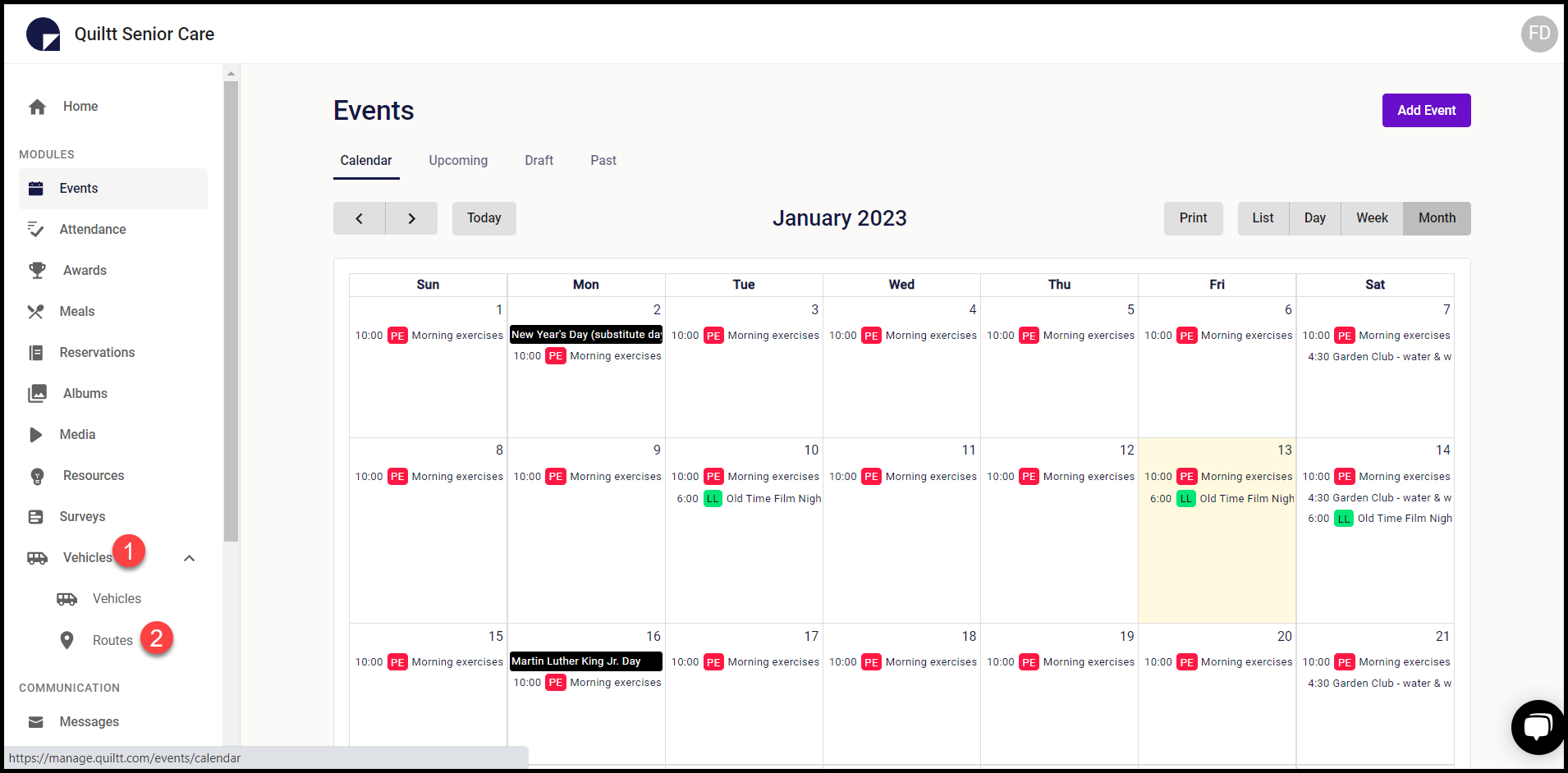
4. Here, all the existing routes are displayed via separate tiles.
5. Clicking the three-dot icon from a tile reveals a couple of options that include Edit Route and Delete Route.
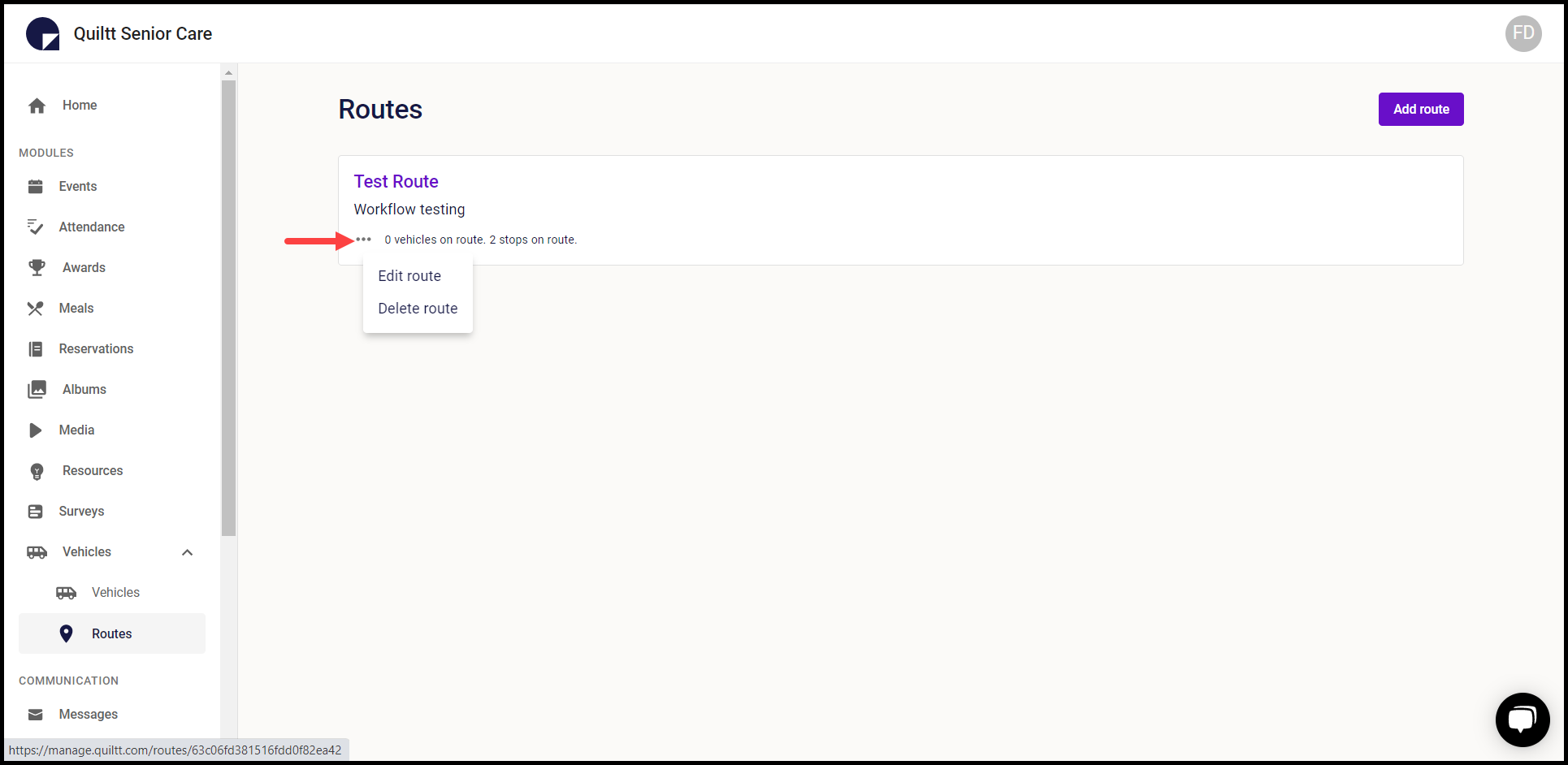
6. Clicking the name of the route opens the details of the selected route.

7. To edit the route, click the Edit button. This opens the details of the route in an editable view.
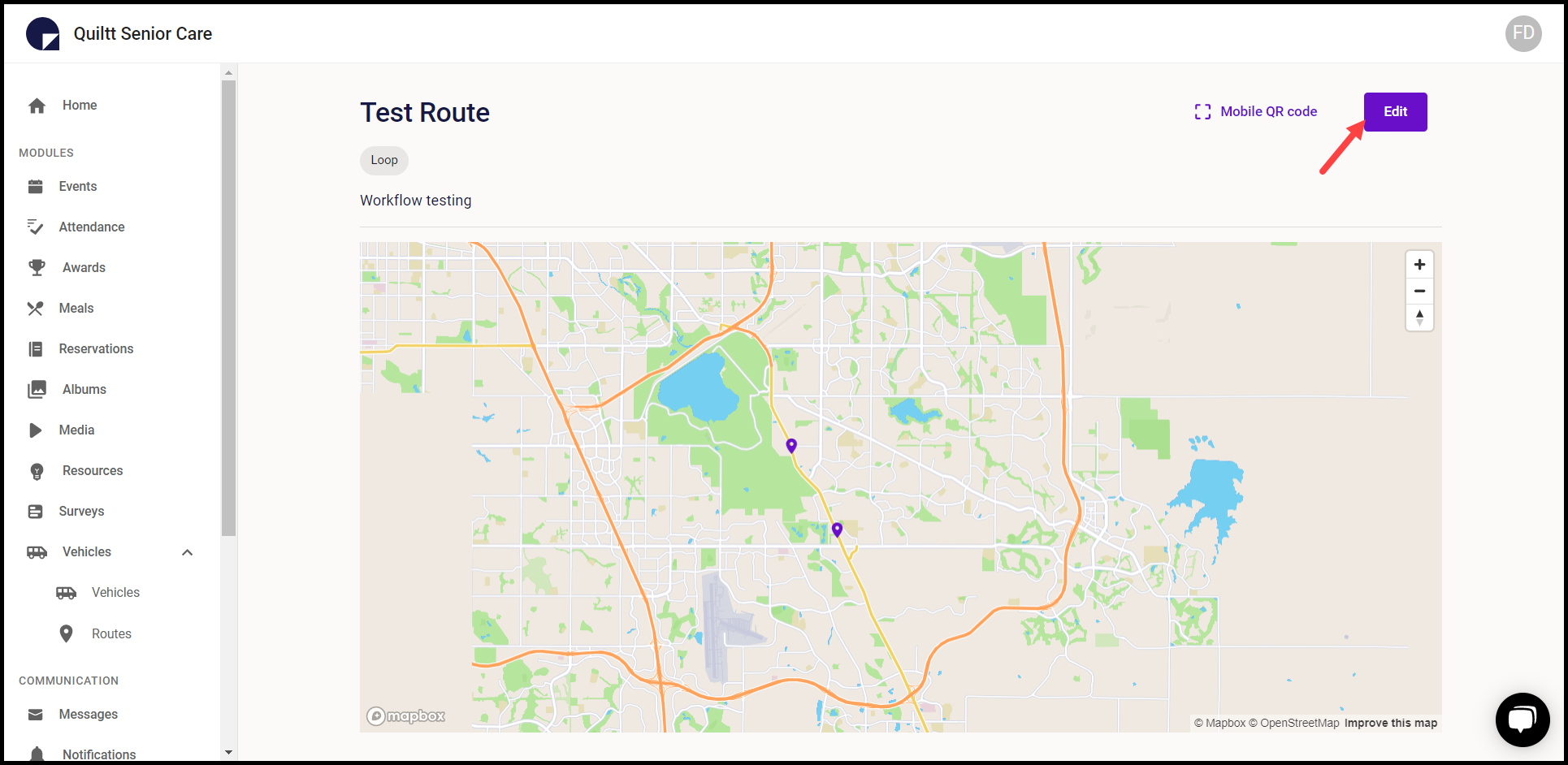
8. Once the required changes are made, click the Save button.

