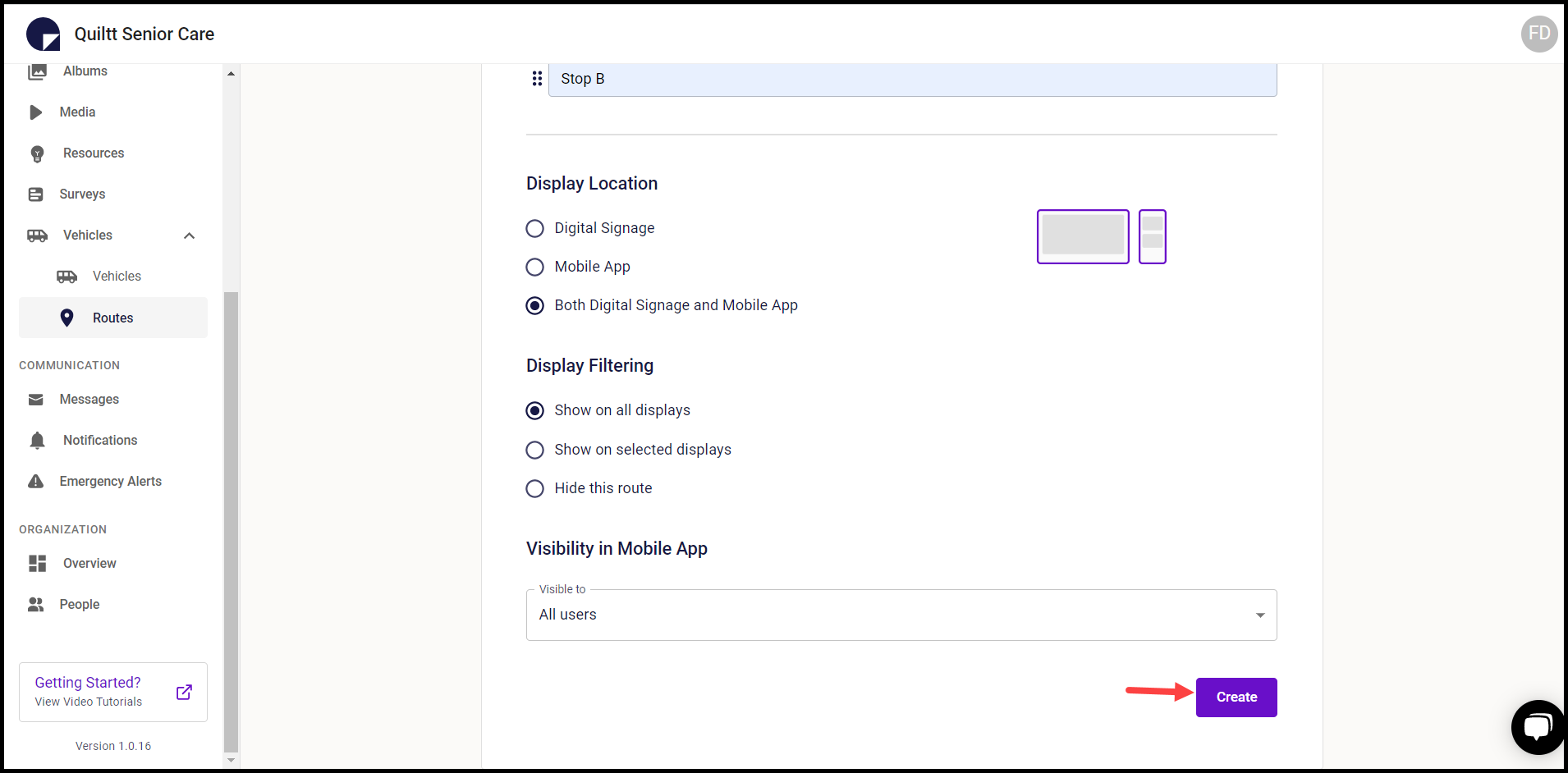How to Add a Route?
A guide for adding additional routes and stops for vehicles that are being tracked in the Quiltt admin portal.
Quiltt Dashboard > Left-Hand Menu > Vehicles > Routes
1. Follow the workflow mentioned above to land on the Routes screen.
2. To add a new route, click the Add Route button. This takes you to the New Route screen.
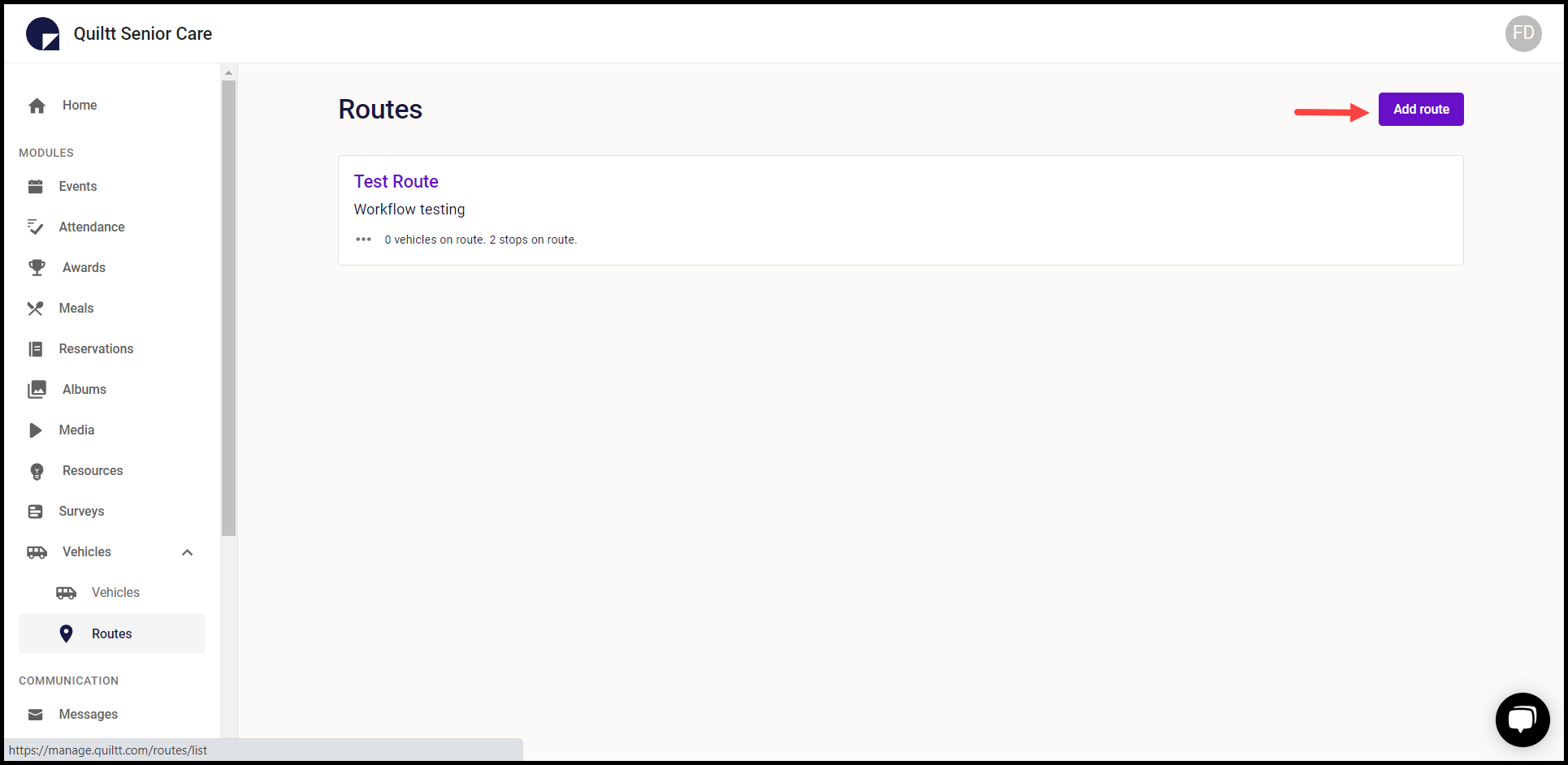
3. Here, select the type of route you are creating from the Route Type section.
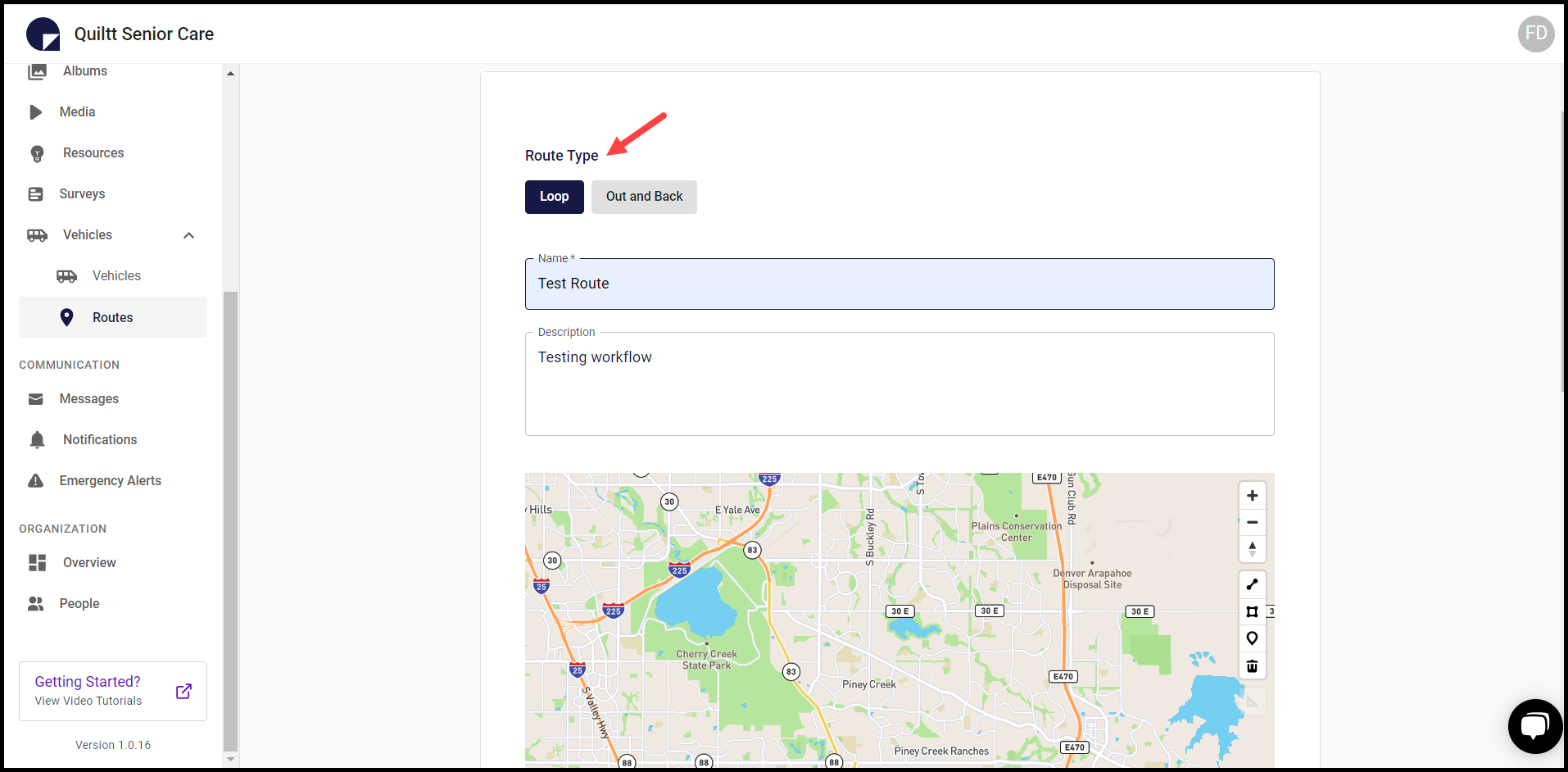
4. Enter the name of the route in the Name field.
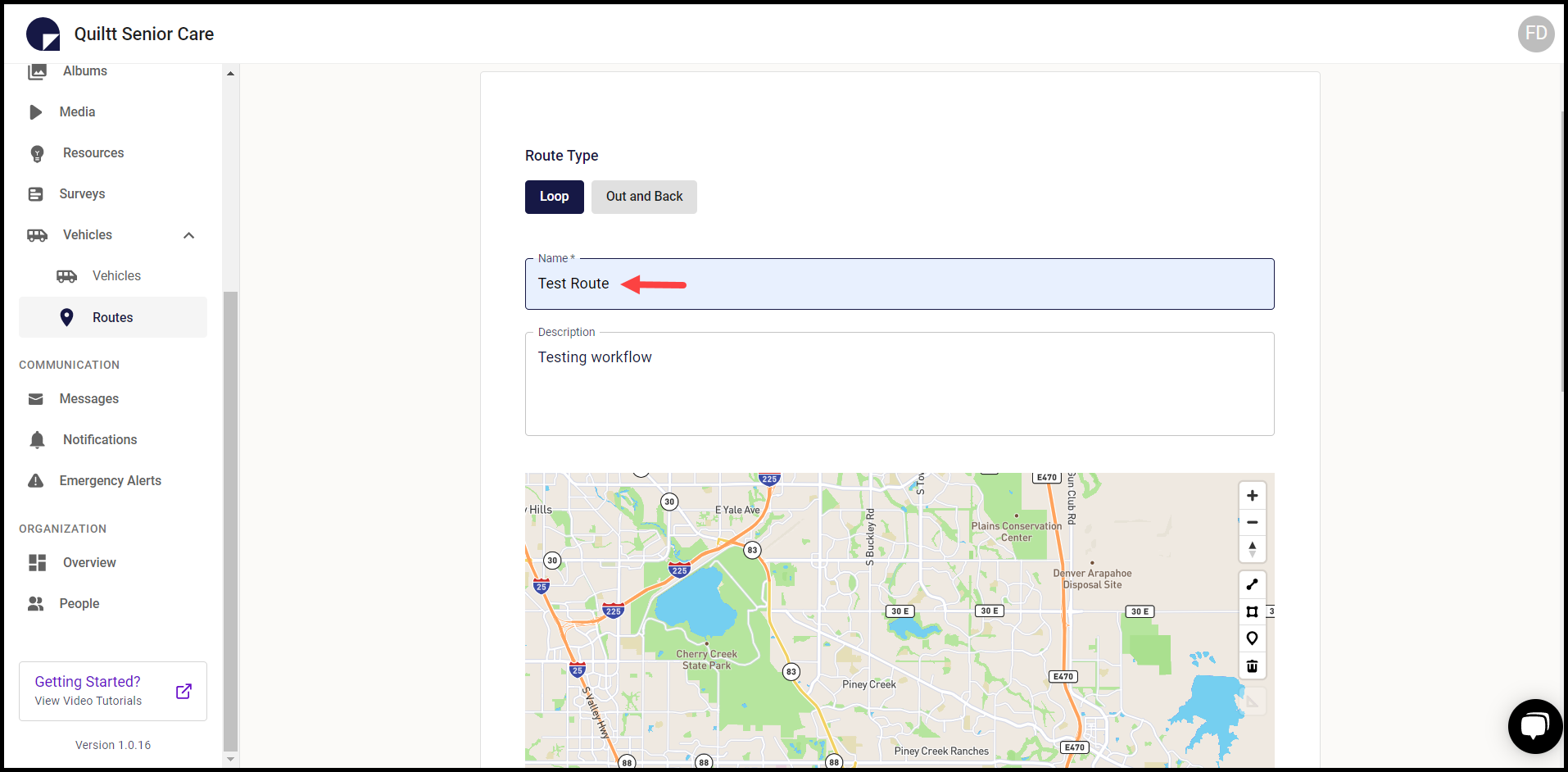
5. Use the Description field to enter a brief description of the route.
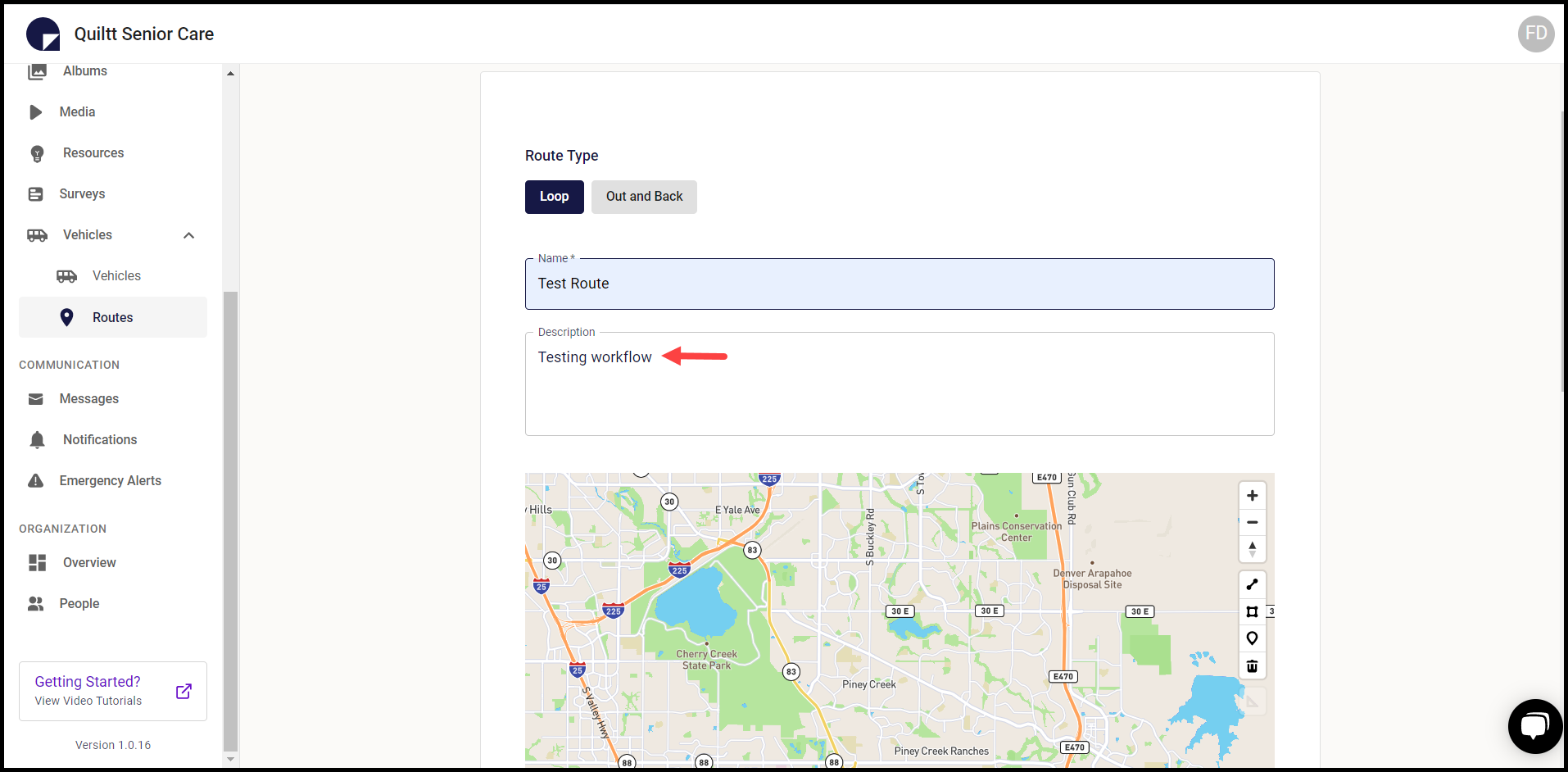
6. Use the marker tool from the map to select the points of the route.
7. As you make the selections, the points you select start adding as stops on the route. For each selection, a Stop Name field gets added.
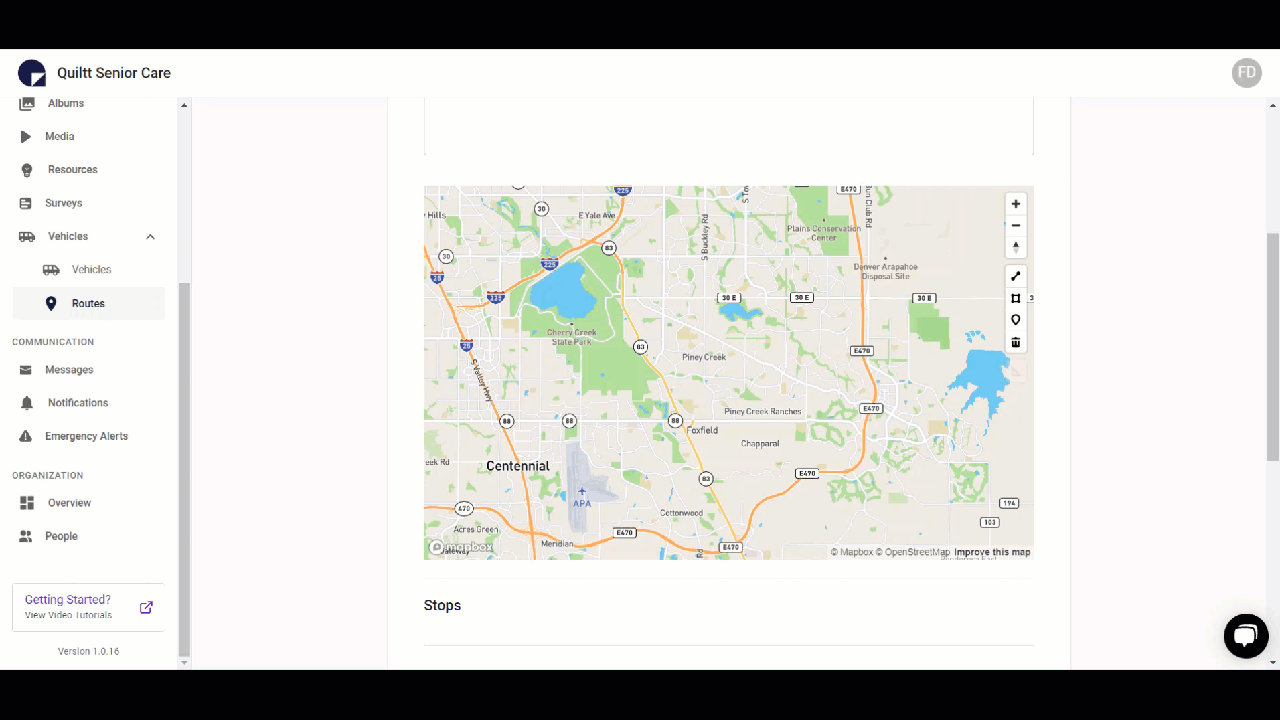
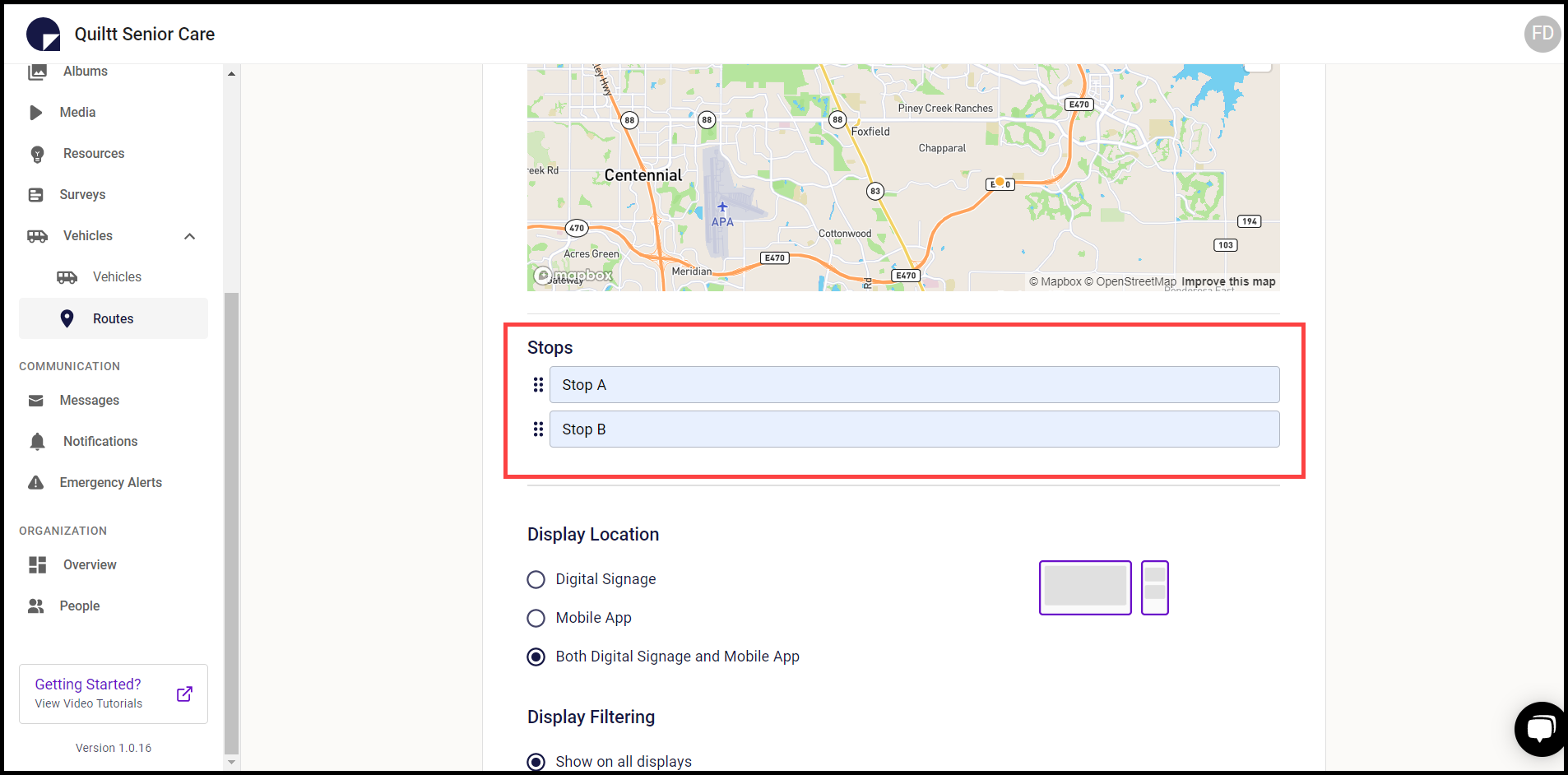
8. Select the display location for the route from the Display Location heading.
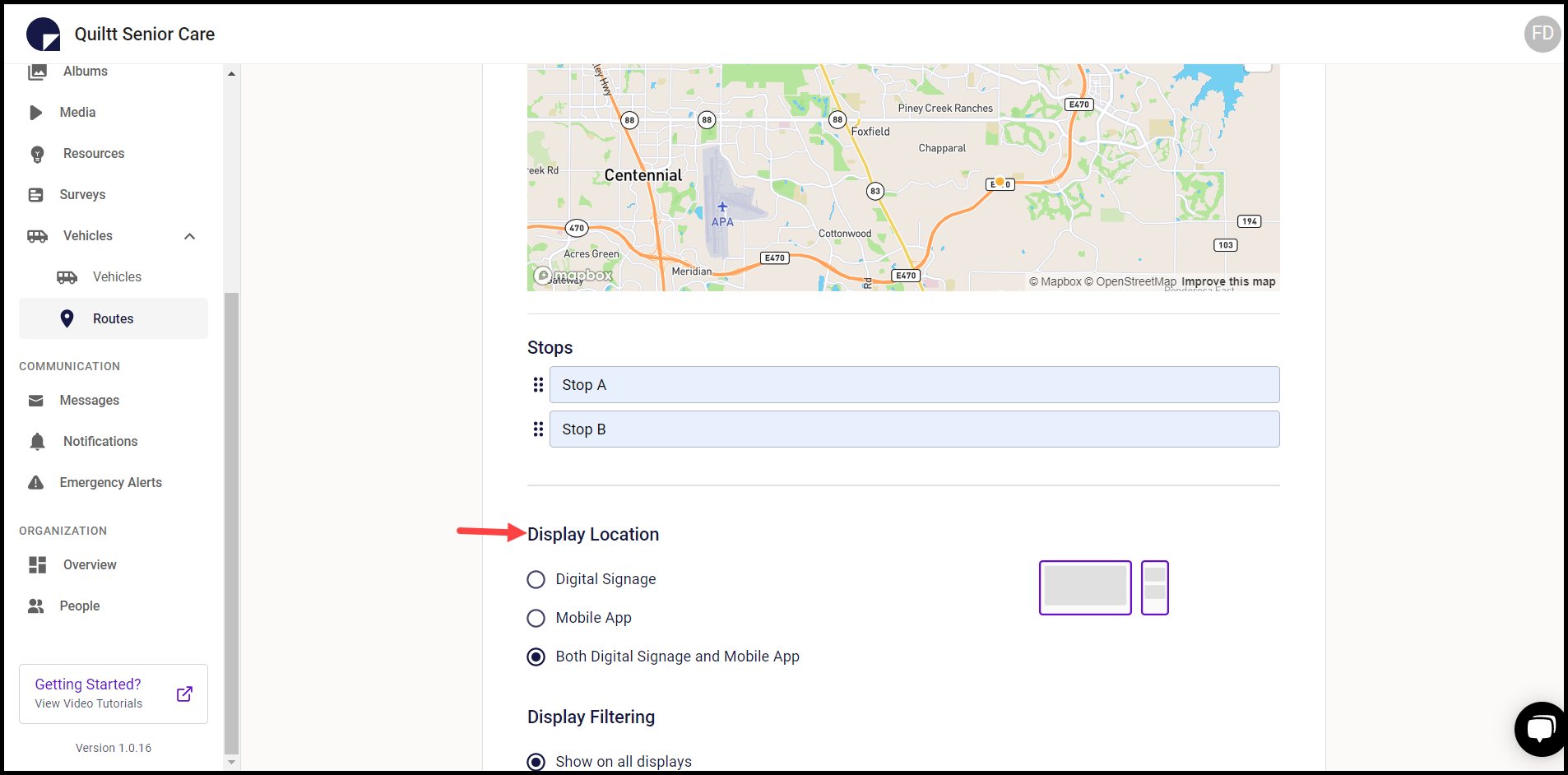
9. Select the filtering for the route you are creating using the Display Filtering radio buttons.
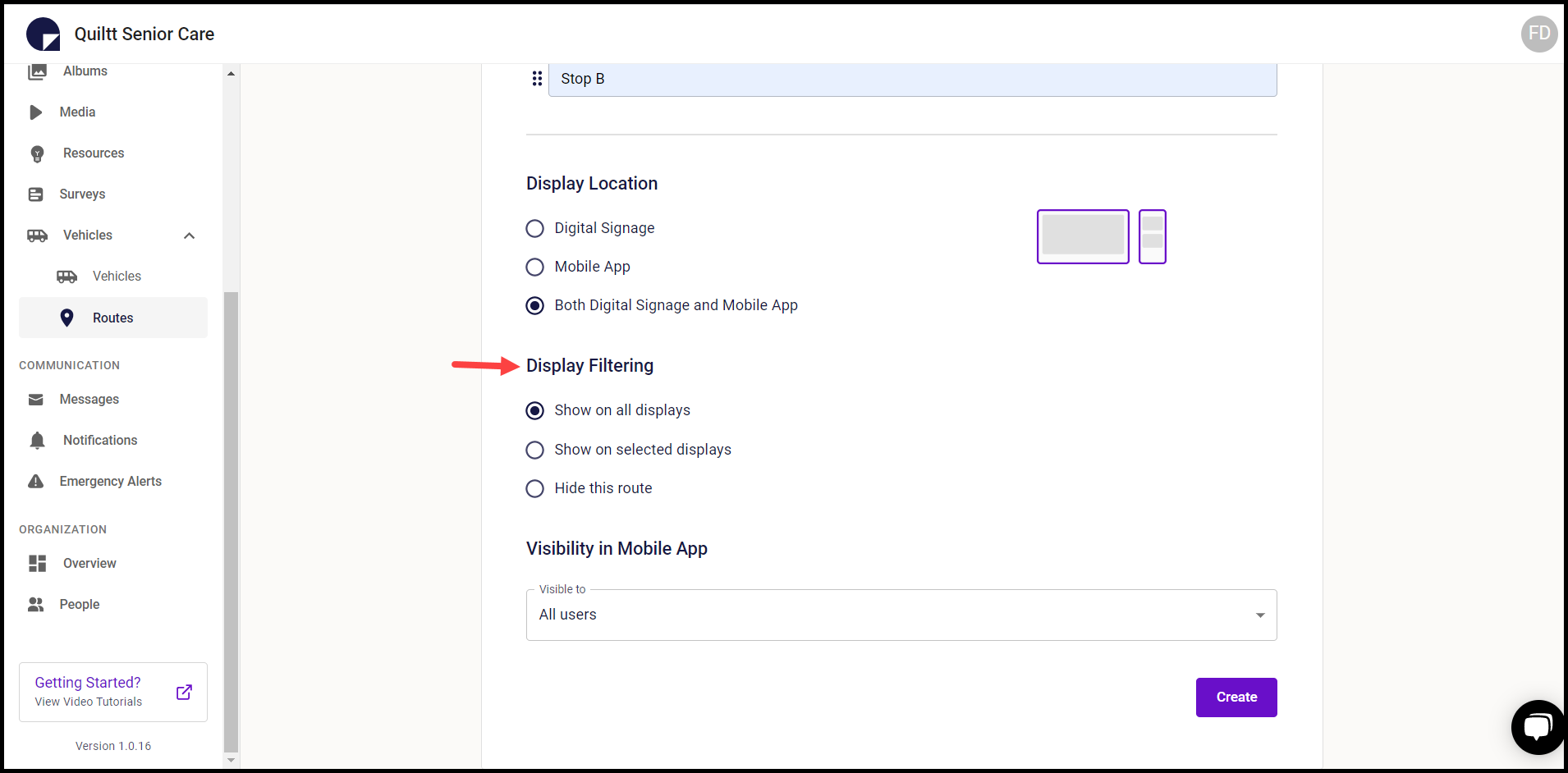
10. Select the route’s visibility in mobile app using the Visibility in Mobile App dropdown.

11. Once all the selections are made, click the Create button. This creates the route and it gets listed on the Routes screen.