How to View People?
A step-by-step guide for ow to view all the people in Quiltt at your organization.
1. Upon successful login, navigate to the left-hand menu.
2. From the list of options, select People. This takes you to the People screen.
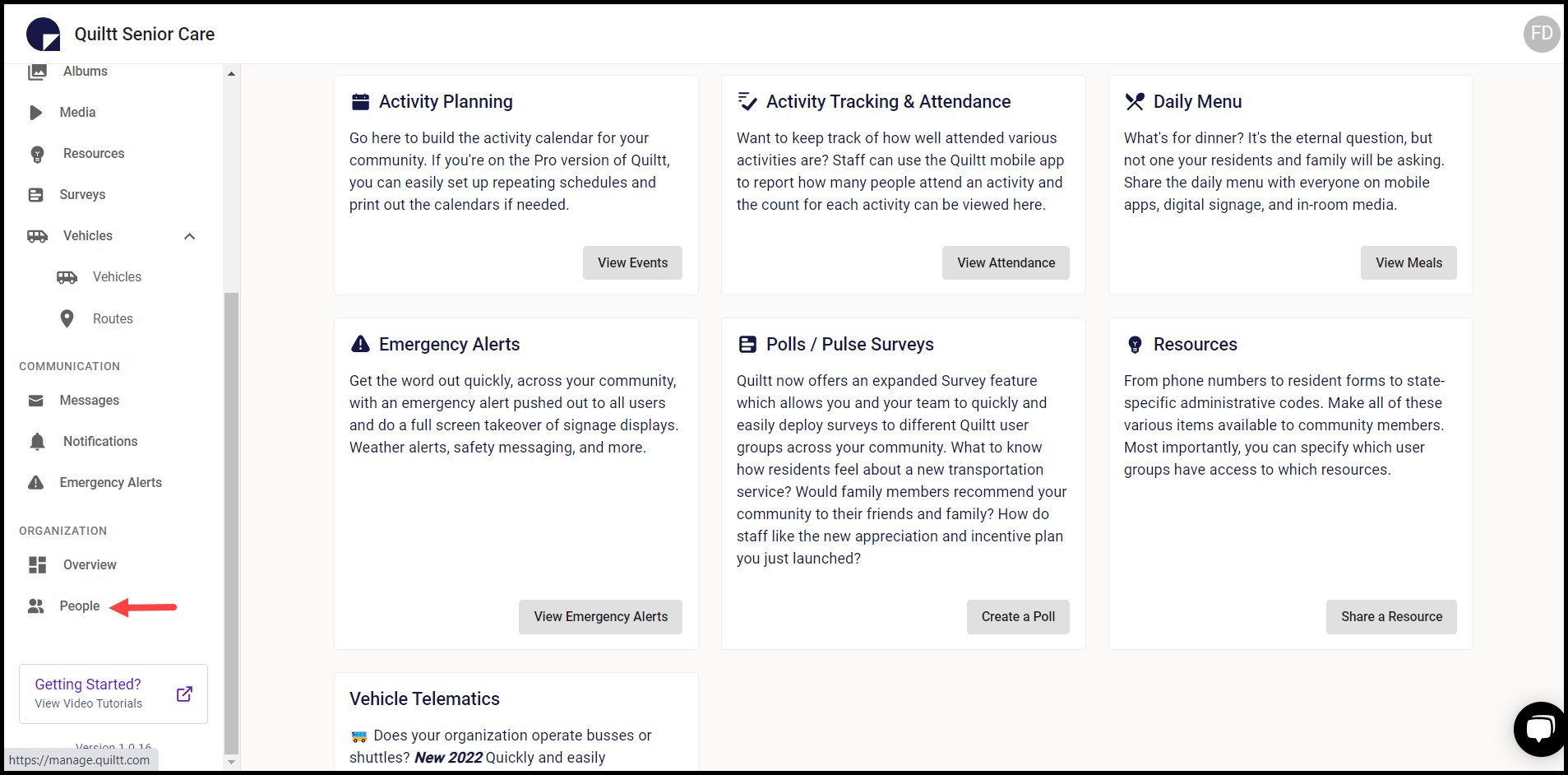
3. Here, all the users added are segregated as per their use roles. Information for each user is tabulated via a number of columns that include Name, Phone, and User Role.

4. Moreover, the categories include All, Family, Resident, Staff, Deactivated, and Invitations. By default, the All category is displayed.
5. You can search for a specific user using the Filter People search box.
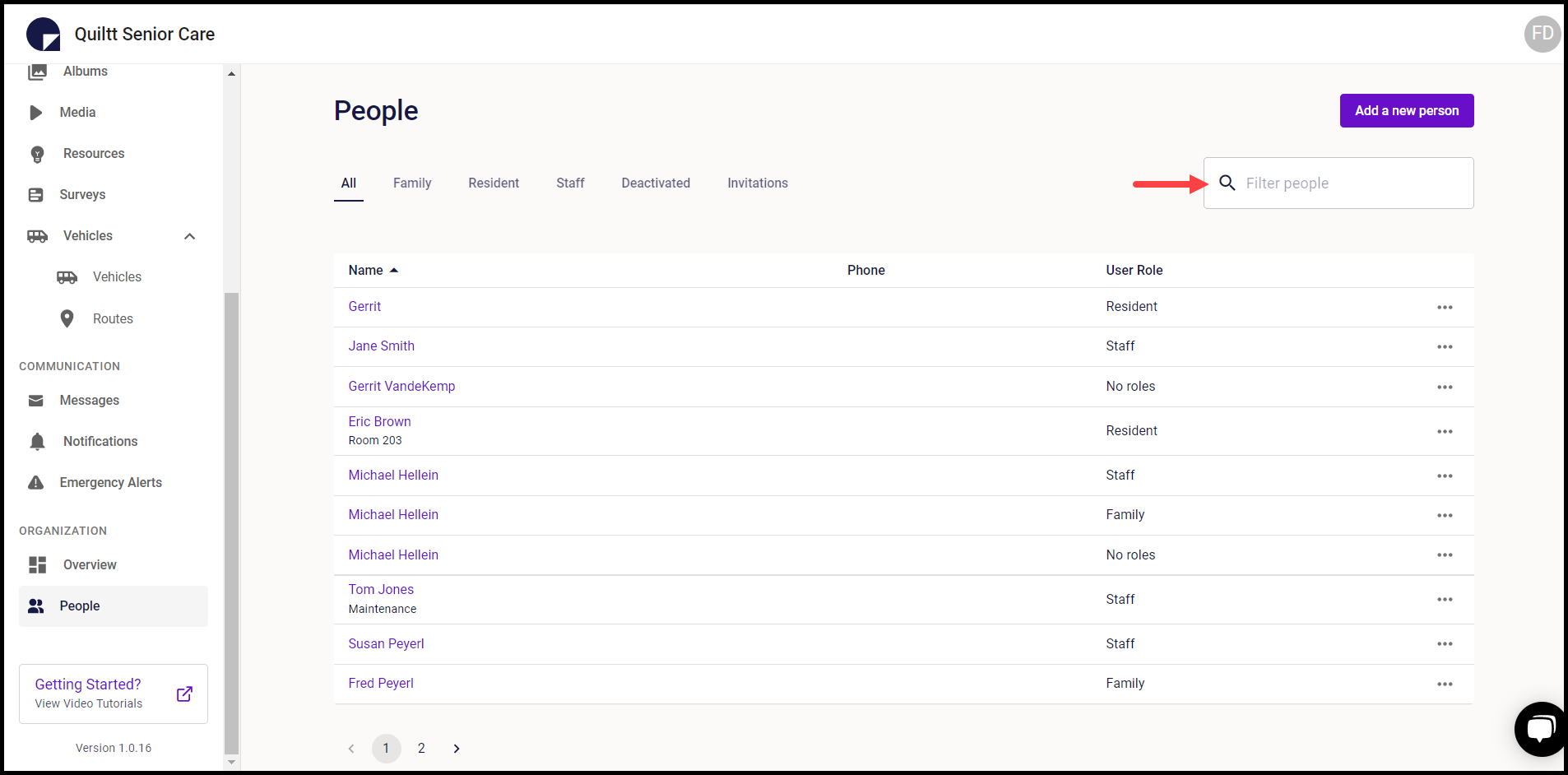
6. Clicking the three-dot icon next to a user reveals a list of options to facilitate several actions.

