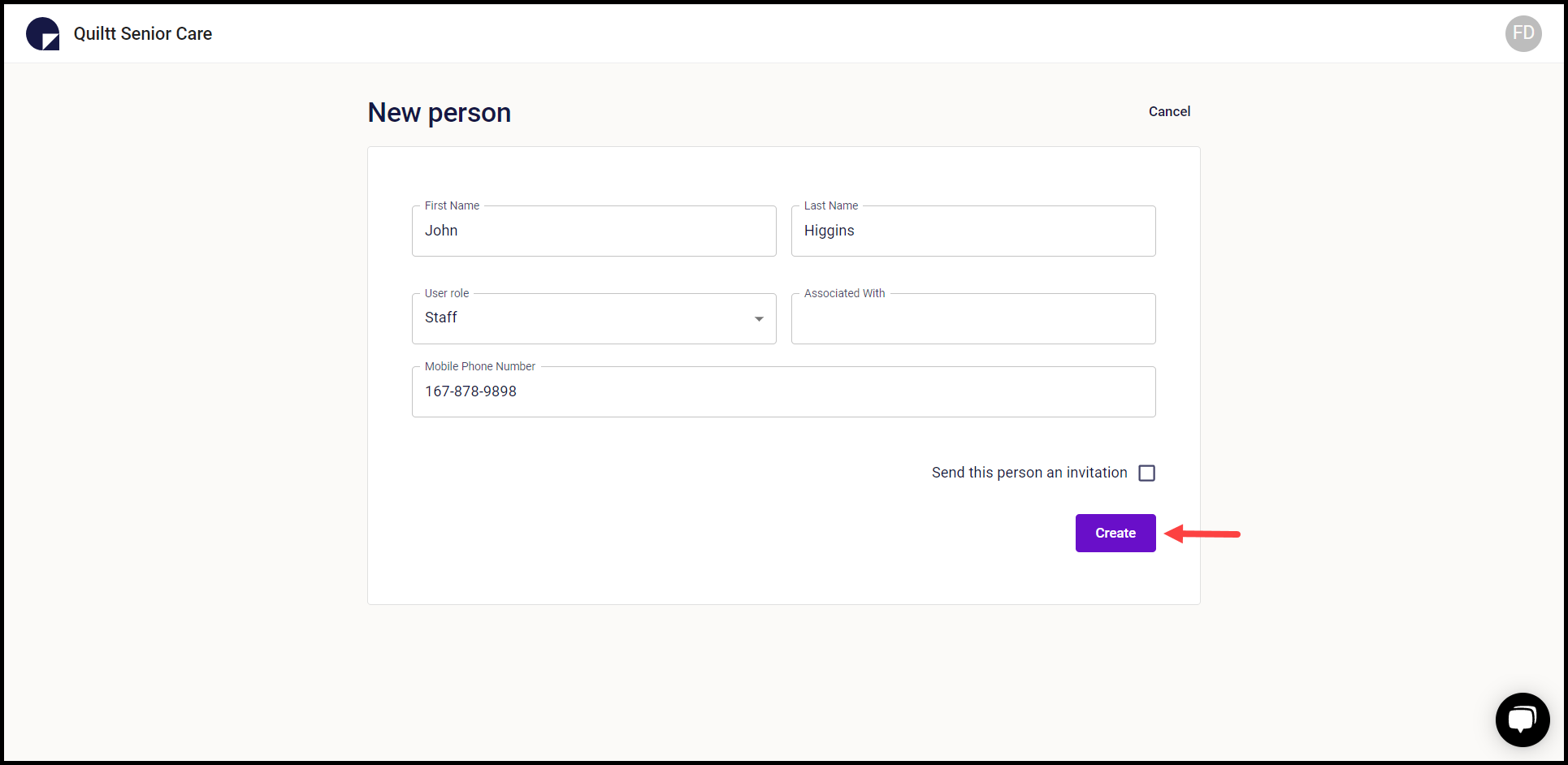How to Add a New User?
Instructions for how to add a new person to Quiltt.
Quiltt Dashboard > Left-hand Menu > People
1. Follow the above-mentioned workflow to land on the People screen.
2. Click the Add a new person button. This opens the New Person screen.
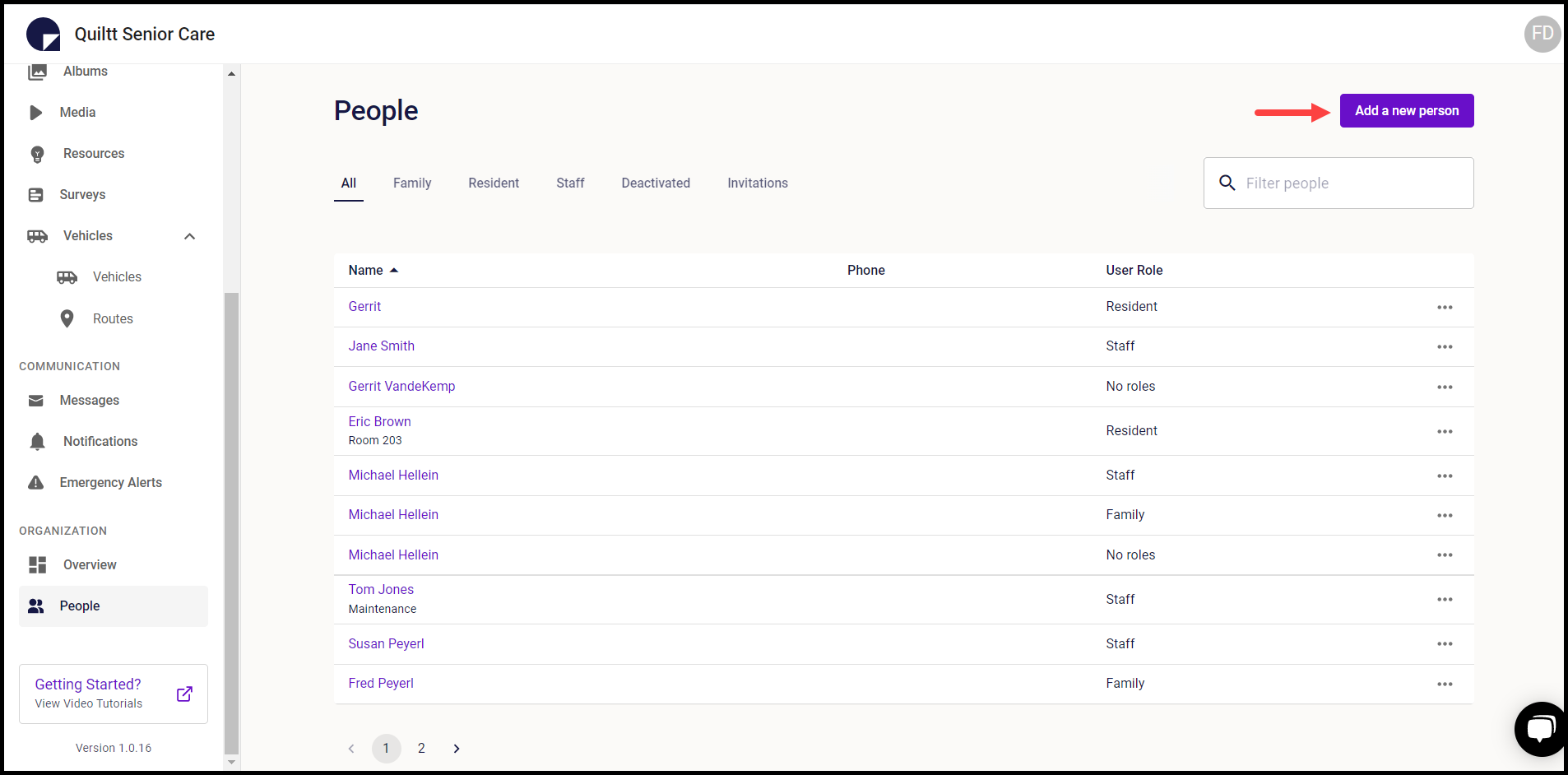
3. Here, use the First Name and Last Name fields to record the name of the user.
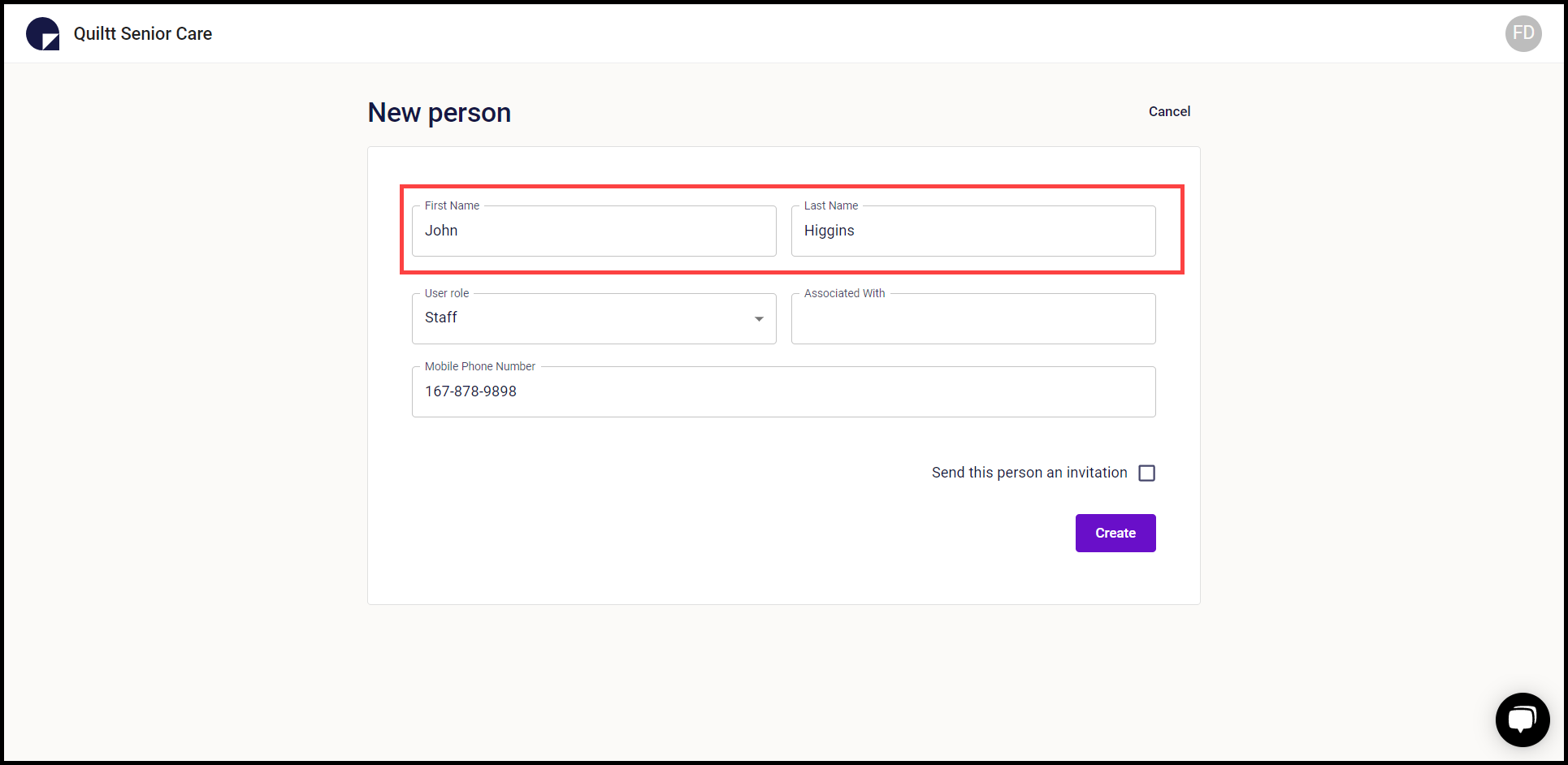
4. Select the role you want to assign to this user using the User Role dropdown.
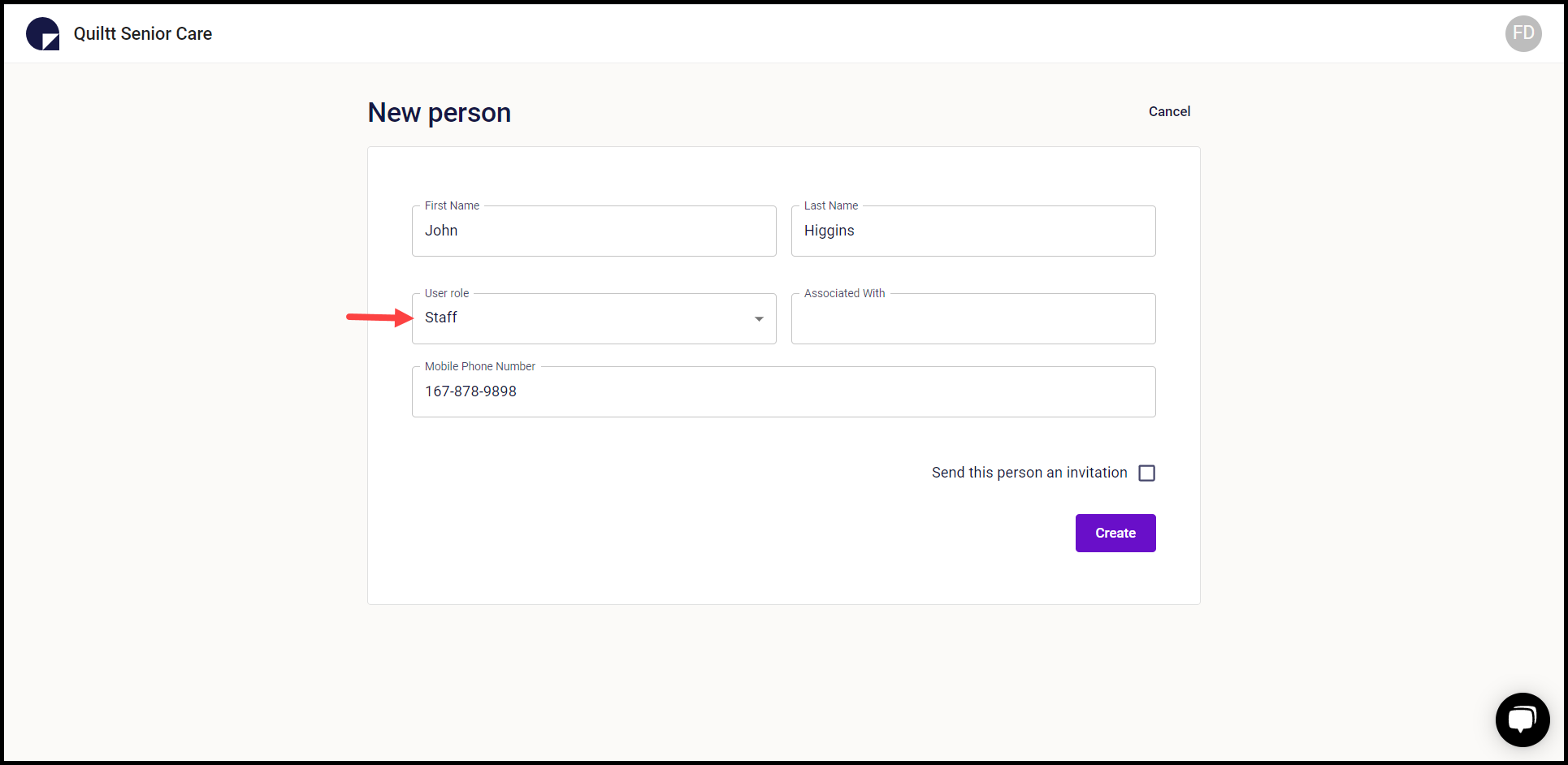
5. Select the person the user is associated with by entering their name in the Associated With field.
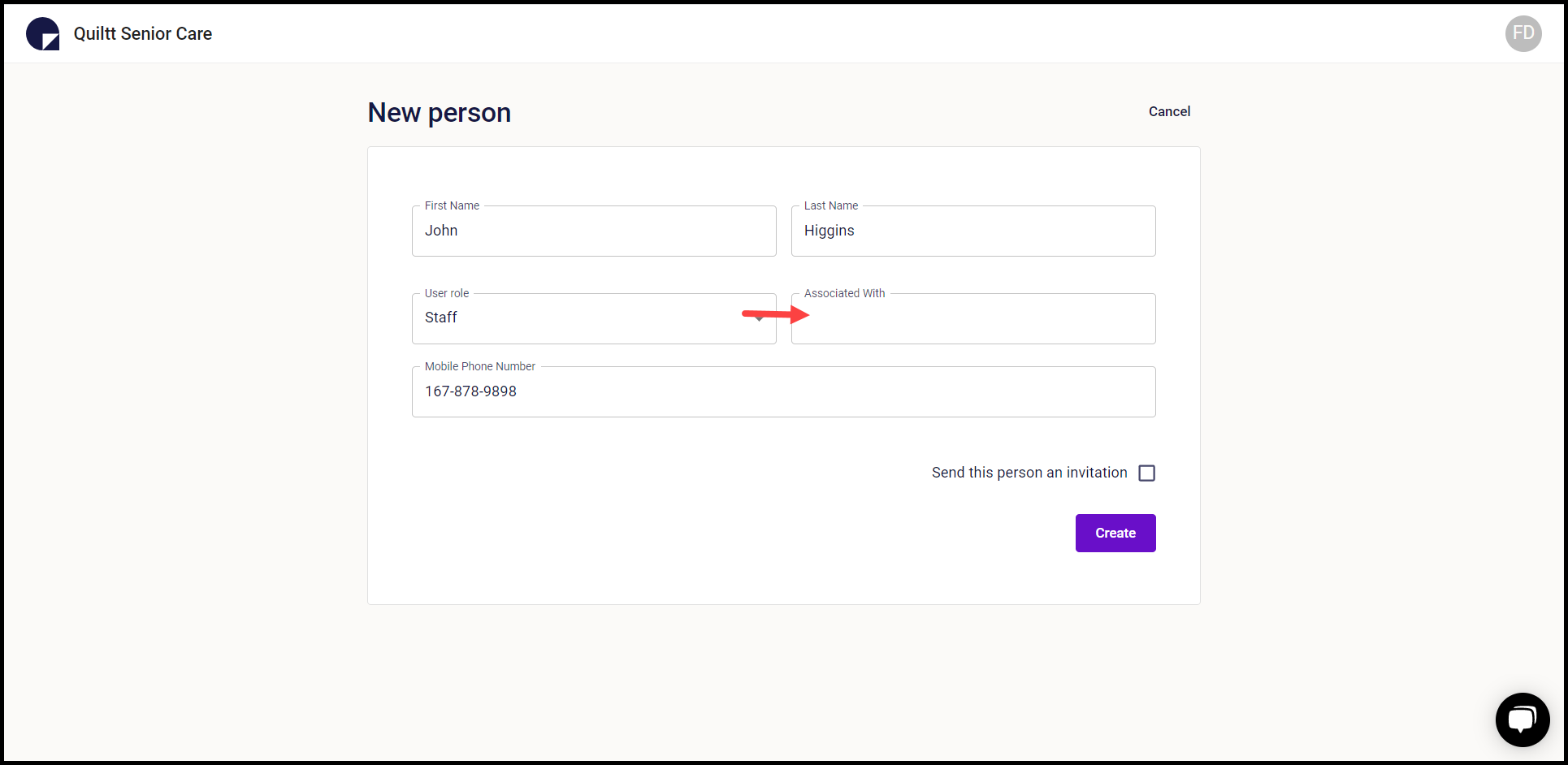
6. Enter the contact number of the user in the Mobile Phone Number field.
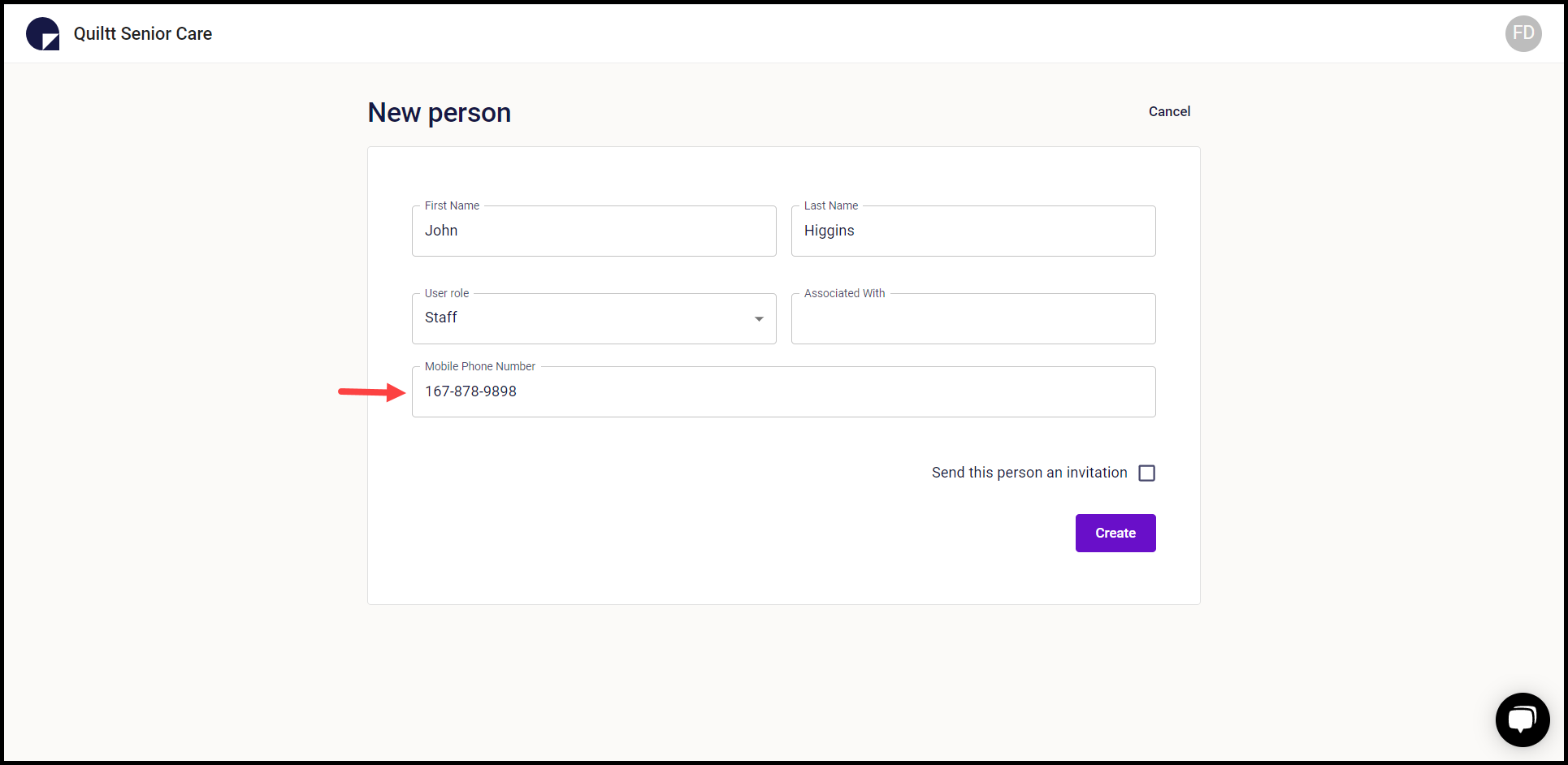
7. In case you want to send the user an invitation, mark the Send this user an invitation checkbox.
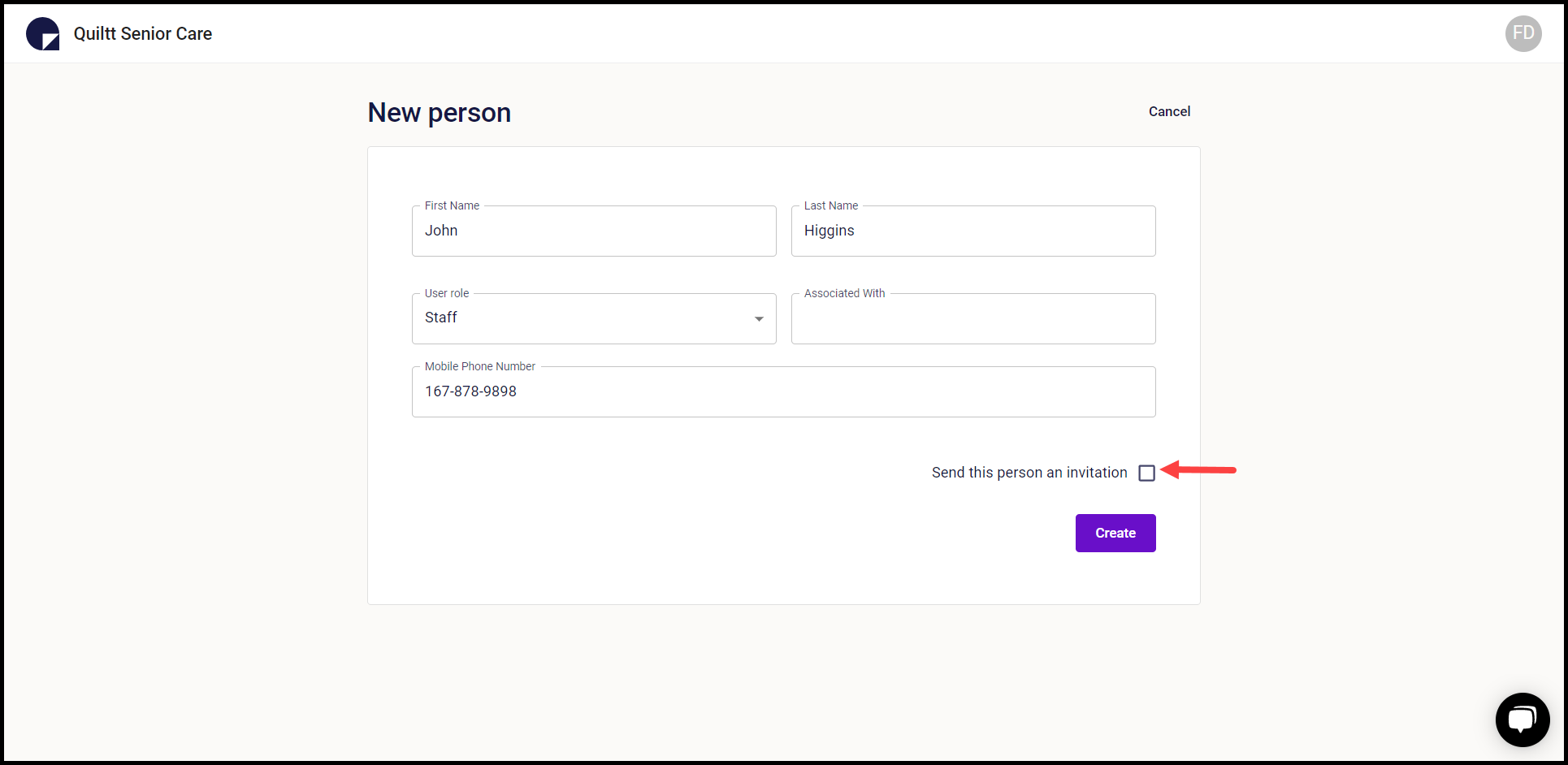
8. Once the details are entered, click the Create button.