How to clear the cookies and site data on Microsoft Edge
How to clear the on-device site specific data on Microsoft Edge
1. Open Microsoft Edge
2. Open the menu by clicking the three dots in the top right corner
3. Click Settings
4. Click Cookies and site permissions on the left

5. Click Manage and delete cookies and site data

6. Click See all cookies and site data
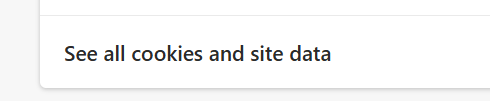
7. Enter "quiltt" (all lowercase letter) in the search window

8. Click the down arrow next to quiltt.com

9. Click the trash can next to each quiltt.com site

10. Go back to the browser tab with https://manage.quiltt.com and refresh the browser.
