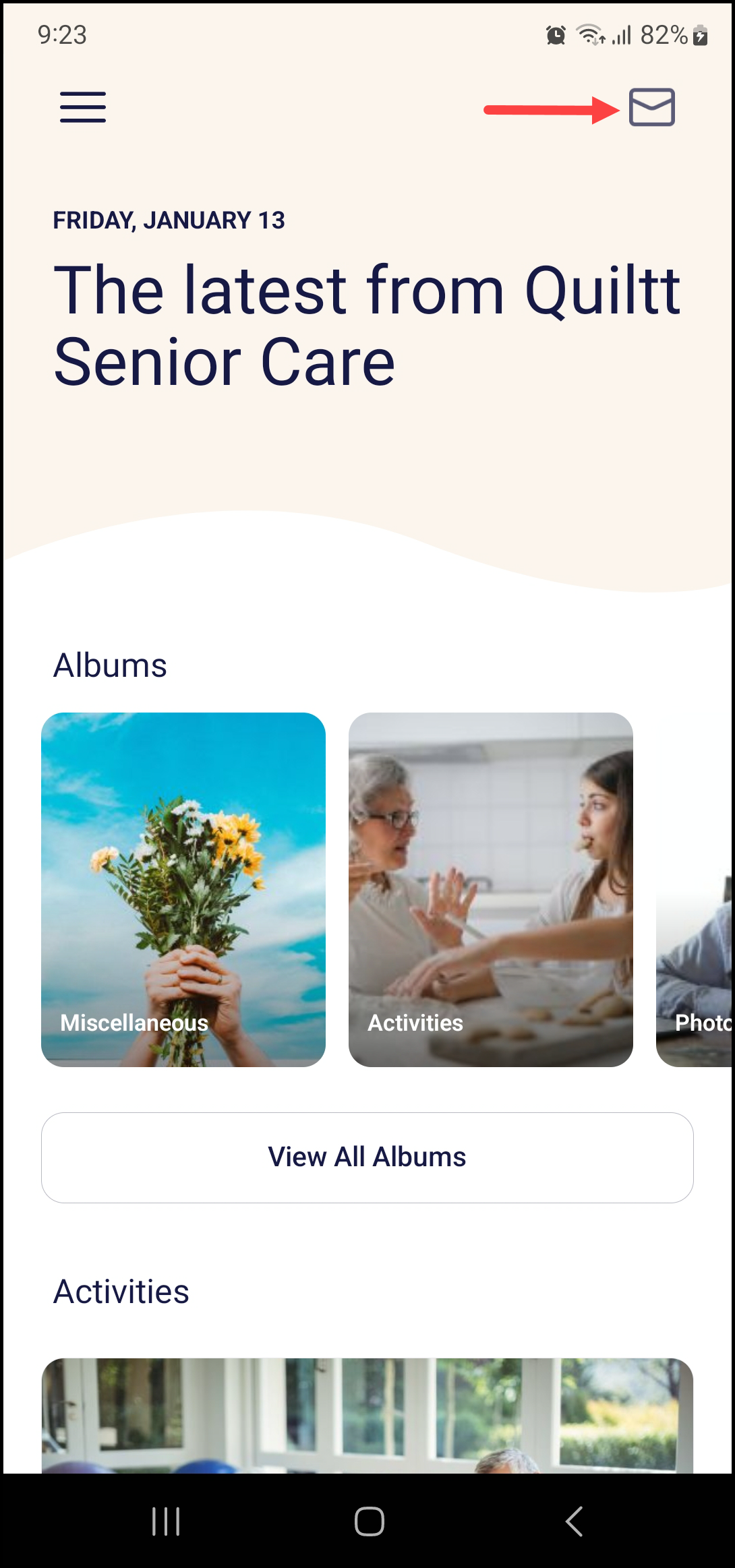How to Setup Quiltt Mobile App on First Time Use?
A guide for setting up Quiltt mobile app for the first time.
1. As you open the Quiltt application for the first time, it asks you for a community code to connect to your residence.
2. Enter the five-letter community code in the Connect with Your Residence field.

3. Once entered, the application takes you to the location permissions screen asking “Can we access your location?”.
4. To enable location permissions, tap the Allow button.
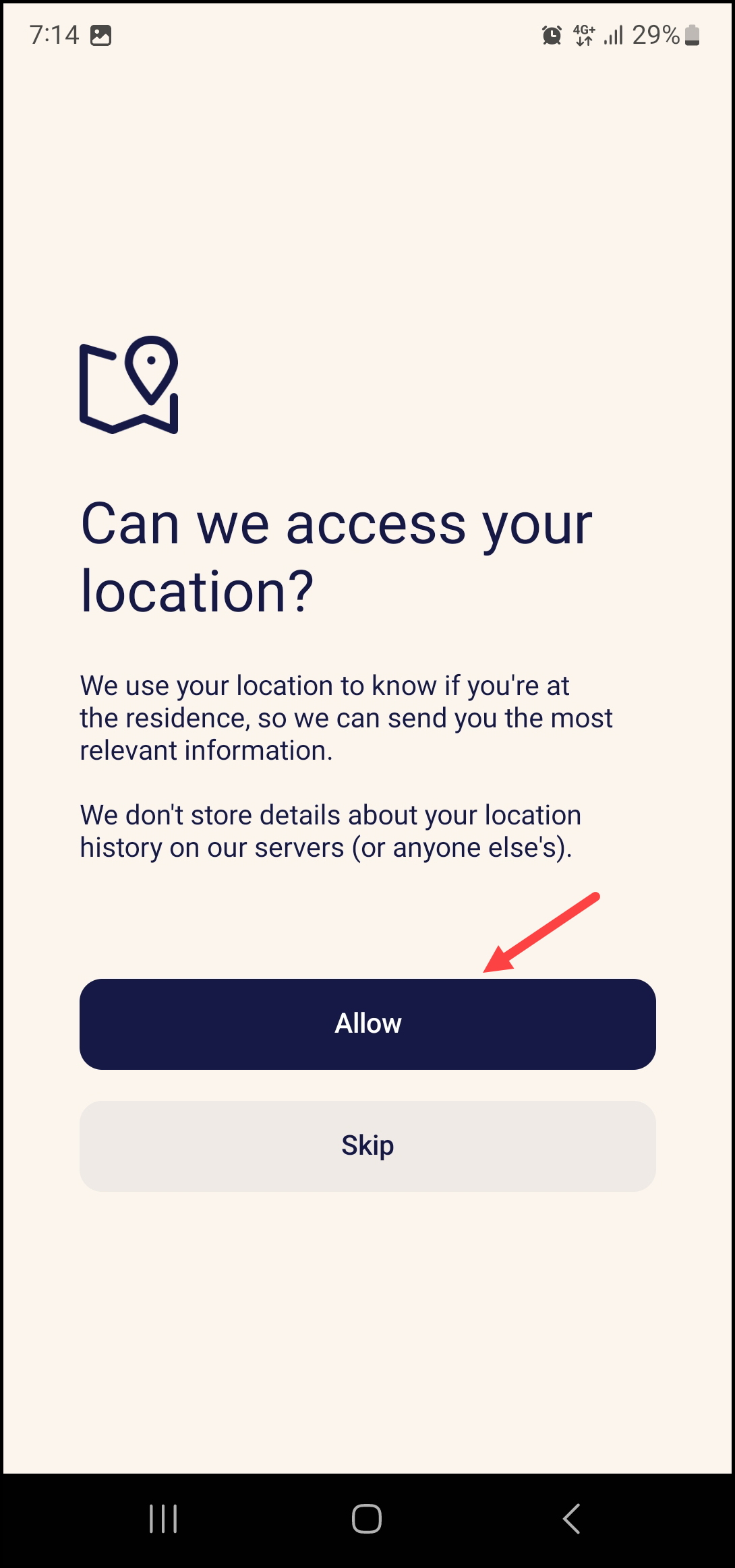
5. This opens the Push Notifications permissions screen. Here, the application asks you to enable permissions for push notifications. To enable, tap the Allow button.
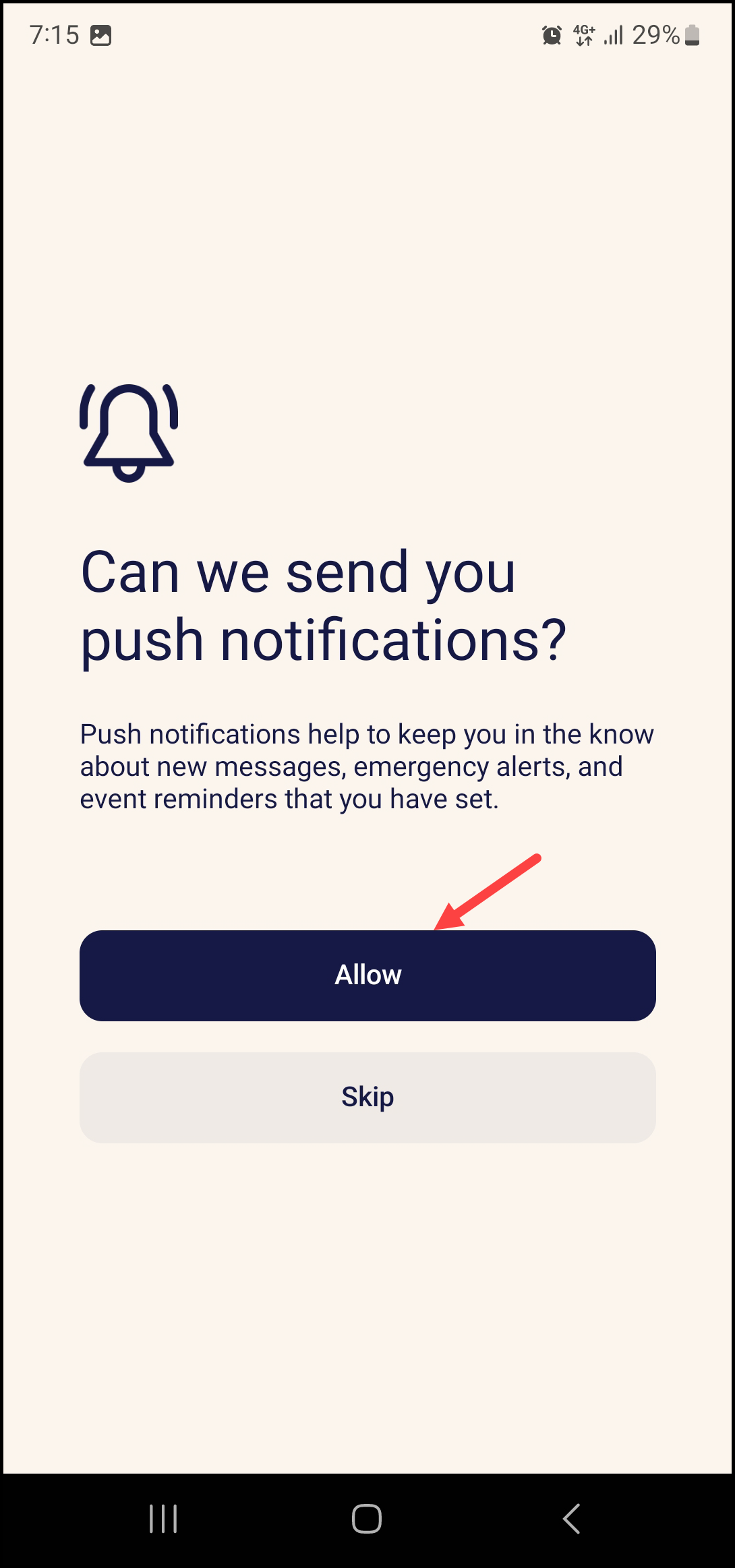
6. This takes you to the Quiltt dashboard where all the available components are displayed.
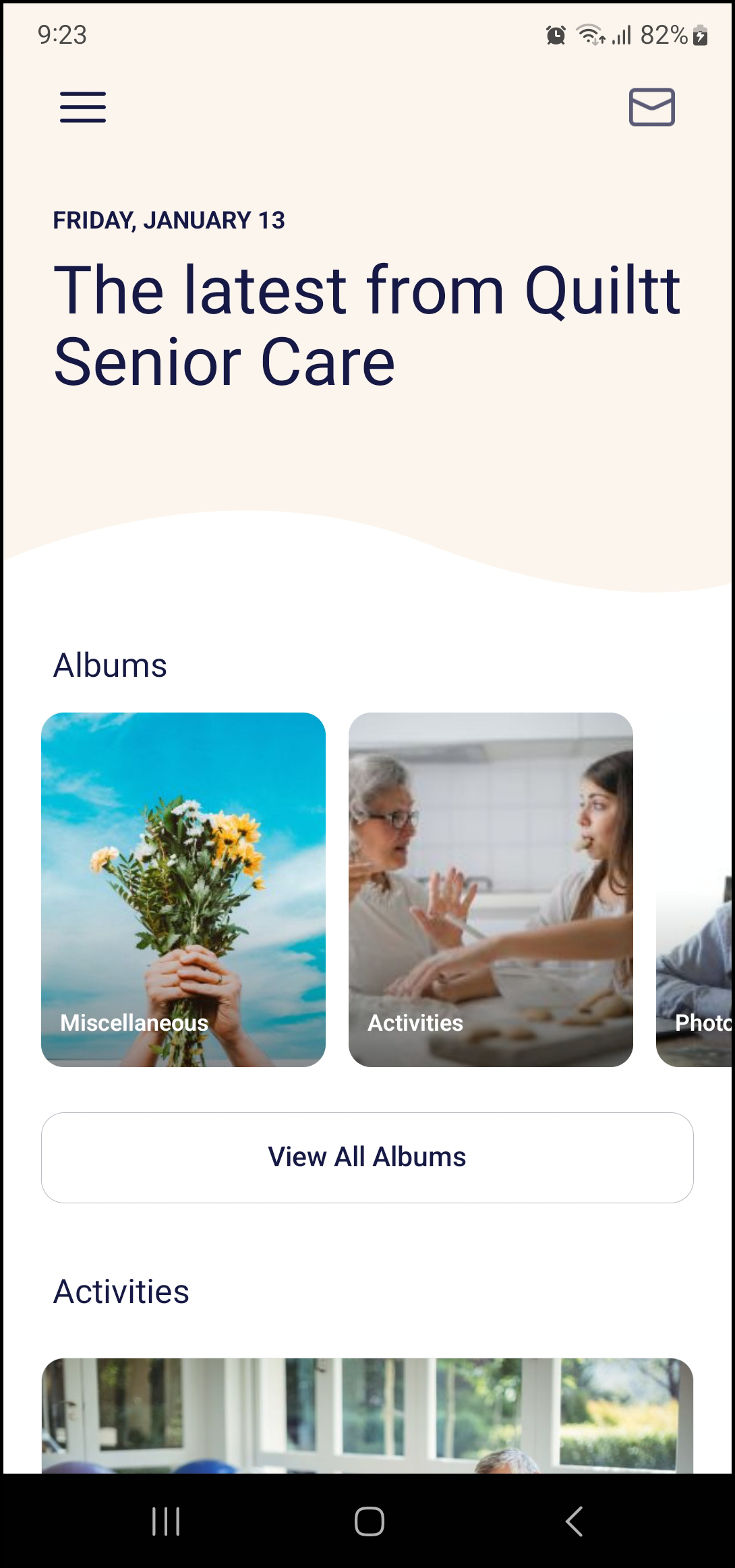
7. You can see all the modules of the application by tapping the three-line icon on the top-left corner.
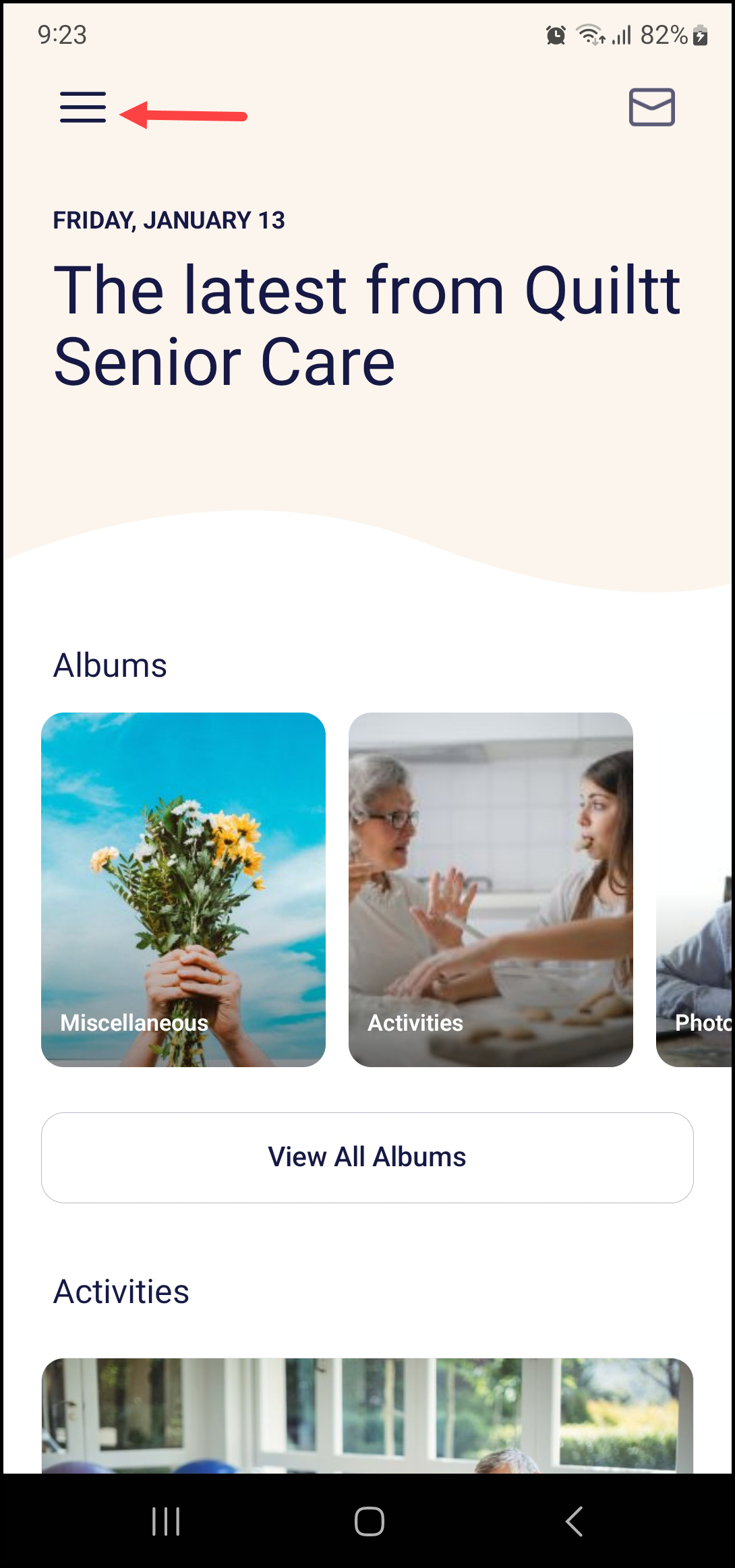
8. Moreover, you can view the messages by tapping the message icon.