How to add a new staff member to the admin portal / Command Center?
These step-by-step instructions will show you how to create a new staff member, set their level of access, and invite them to start using the admin portal / Command Center.
If the person does not exist in the Quiltt platform yet, start here:
1. To add a new staff member to the admin portal / Command Center you first need to create the new person in Quiltt. To do this, start by clicking on the People module on the left under Organization.

2. Then click "Add a new person" in the top right.
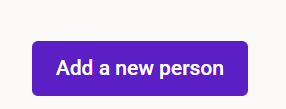
3. Complete the "New Person" form being sure to set the role as "Staff". You can include an email address and/or phone number, but these are not required.
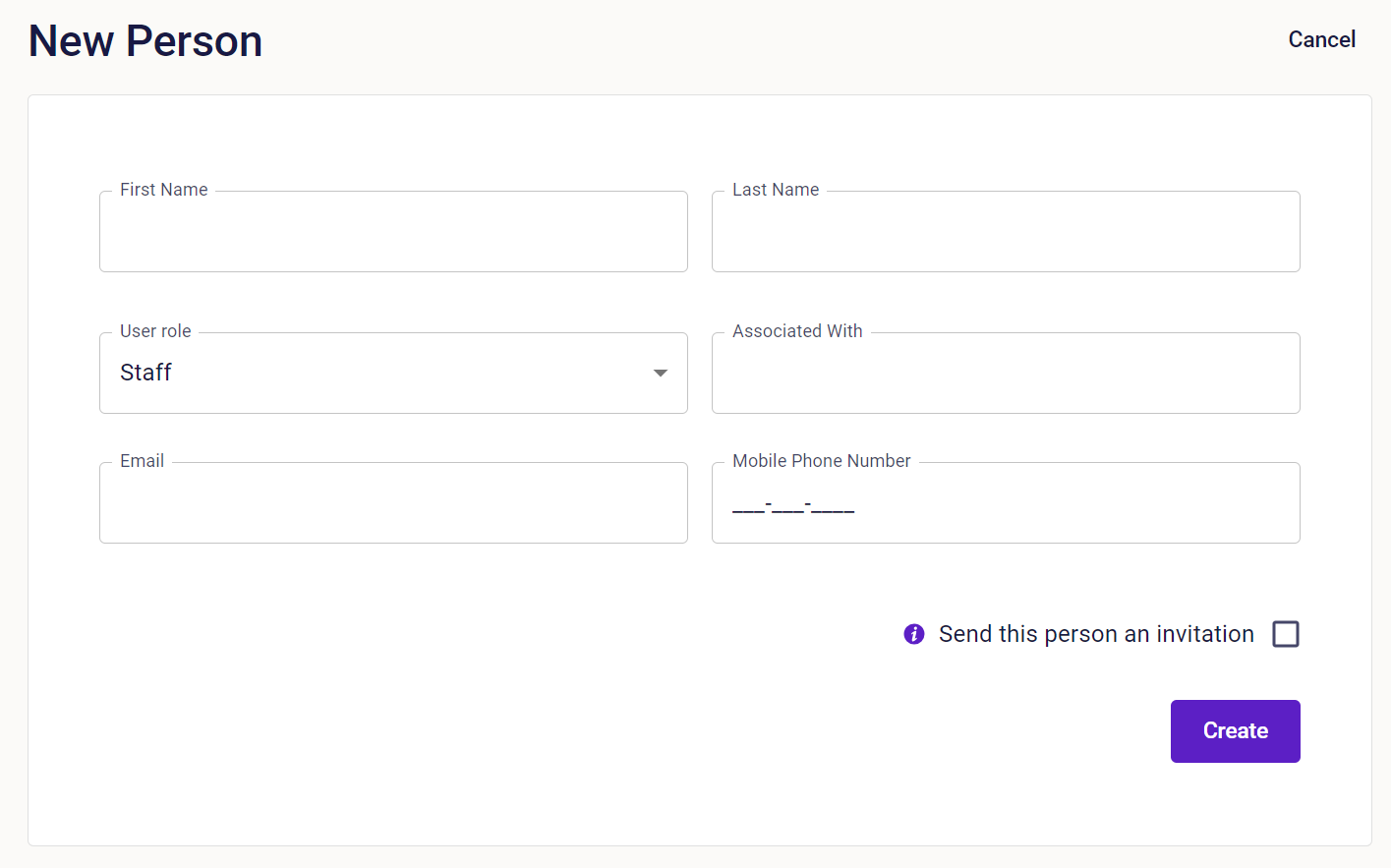
4. If you'd like to invite this individual to the Quiltt mobile app with staff access, check the box to "Send this person an invitation". To send an invitation to the mobile app, you will need to include an email address and/or phone number.

5. Click create.
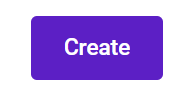
If the person exists in the Quiltt Platform, start from here:
1. Now that you've created the new person in Quiltt, the next step is to invite them to the admin portal. To do this, find the user under the list of staff members
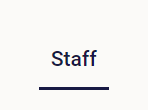
2. Click the three dots to the far right of their name and select "Grant Command Center Access
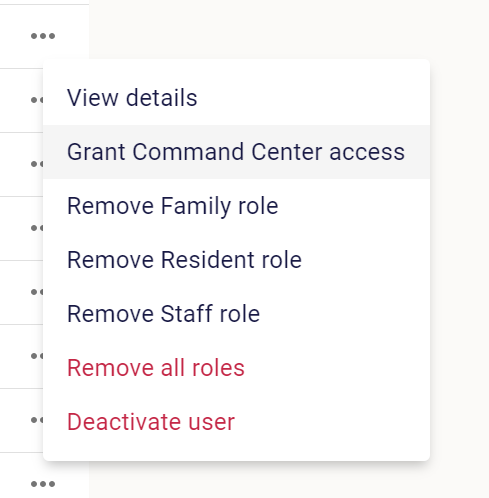
3. On the "New admin account" page, verify the users name, enter a valid email address (this will also be their username), and select the modules you want them to have access to.
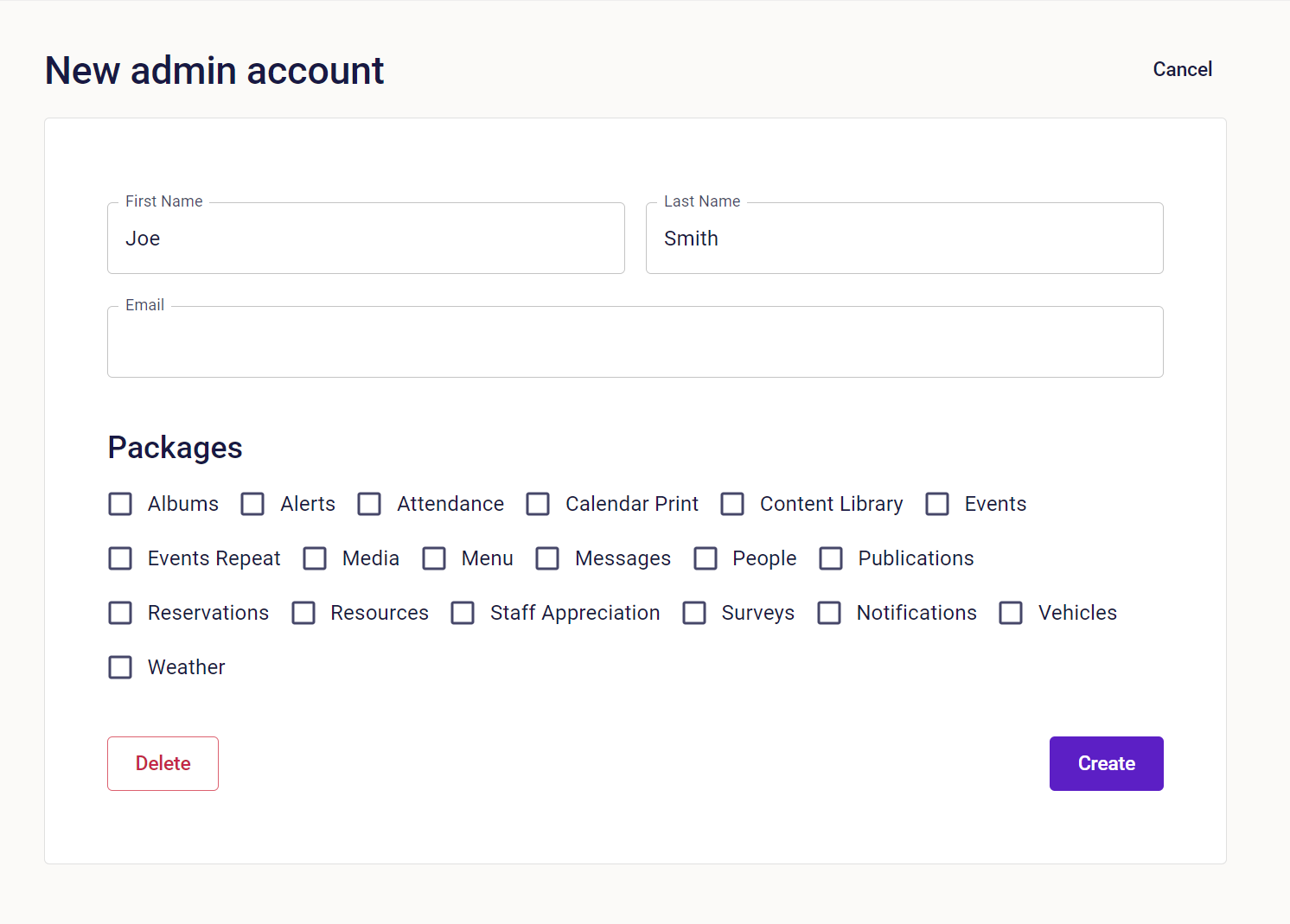
The new user will receive an email instructing them how to set their password and access the Quiltt admin portal / Command Center.
