How to clear the cookies and site data on Chrome
Short tutorial for how to clear the cookies and on-device site data on Chrome
1. Open Chrome and navigate to https://manage.quiltt.com
2. In the top left next to the web address, click the setting or lock icon:
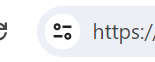
3. Click Cookies and site data

4. Click Mange on-device site data:
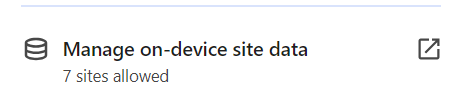
5. Click the trash can icon next to each site in both sections (Data from the site you're visiting & Data from embedded sites):
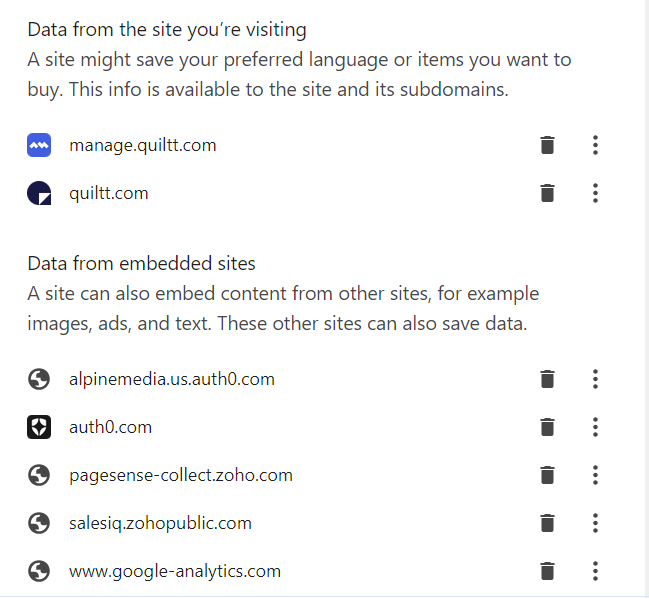
6. Click Done.
7. Refresh your browser window.
