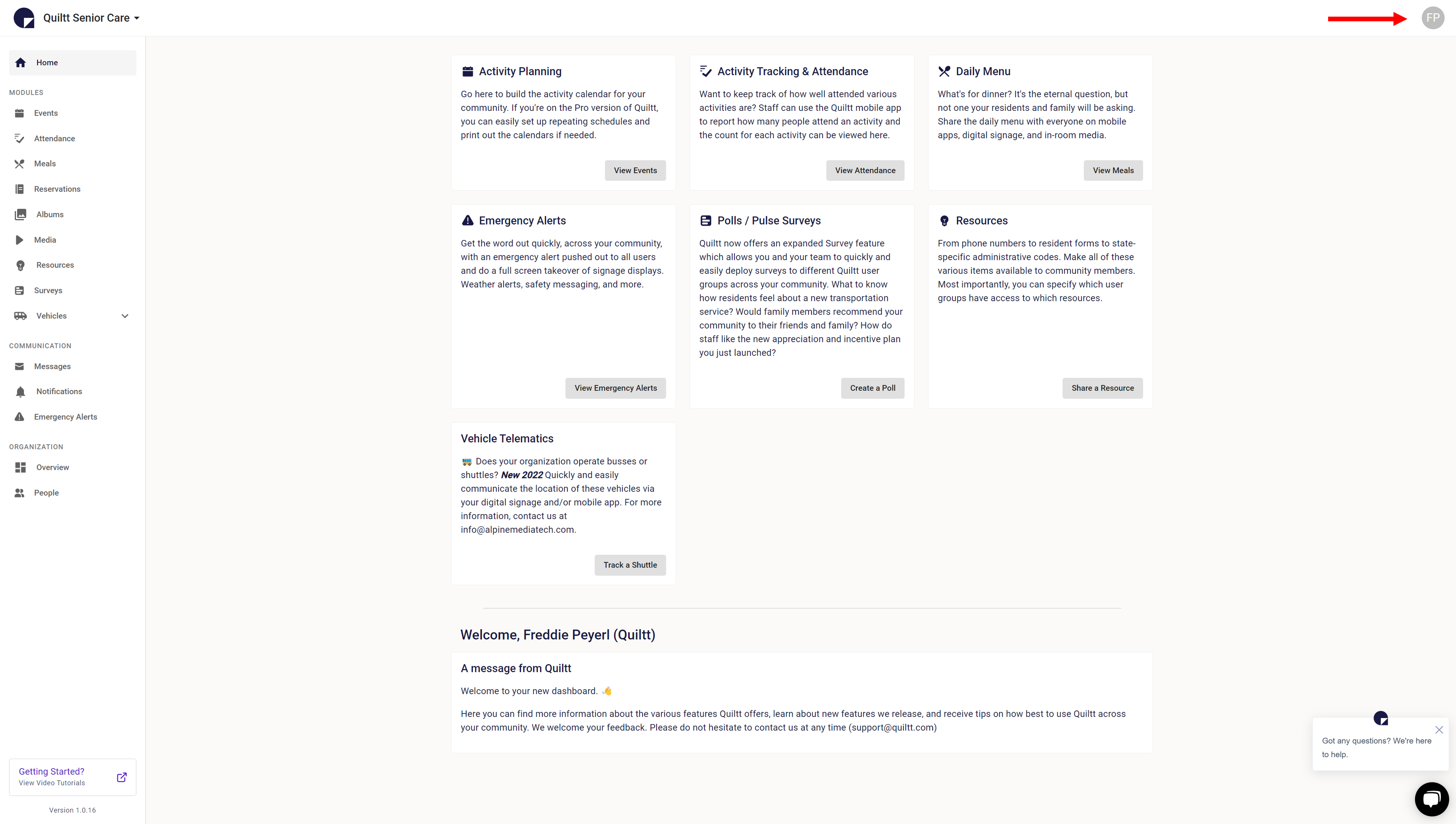What does the Home Tab Include?
Now that you've signed in to the Quiltt Admin Portal, here you can access all of the available modules, see messages from the Quiltt team, and live chat with the Quiltt team if you need additional real-time support. This article also covers how to log out of the portal.
A successful login takes you to the Home tab of Quiltt.
Here, everything you can do from Quiltt is listed in separate tiles.
The tiles include Activity Planning, Activity Tracking and Attendance, Daily Menu, Emergency Alerts, Polls/Pulse Surveys, Resources, and Vehicle Telematics.
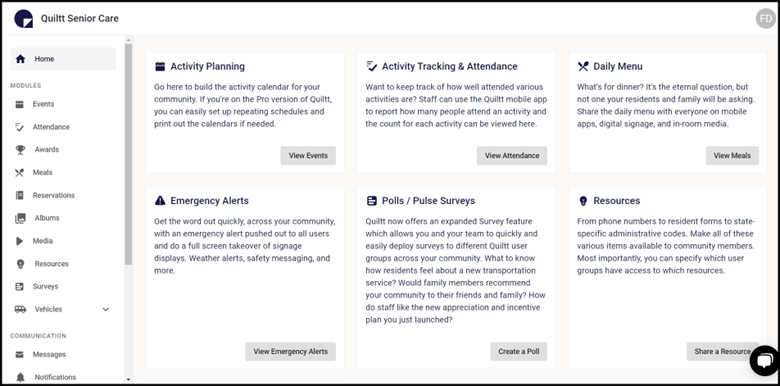
Toward the bottom of this page, the Quiltt team will periodically post messages informing you of new updates, features, and more.
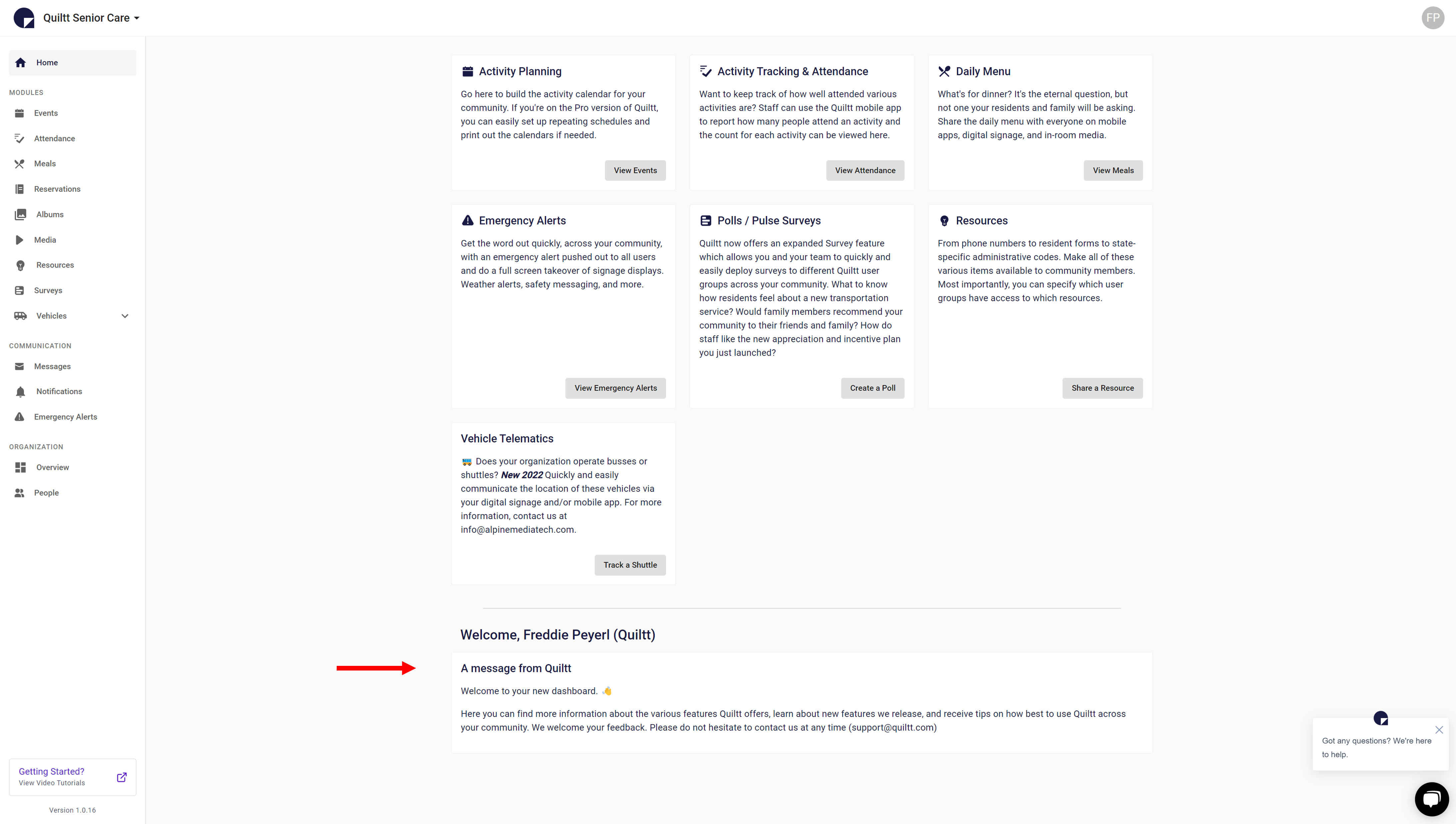
The column on the left shows all the modules you have access to.
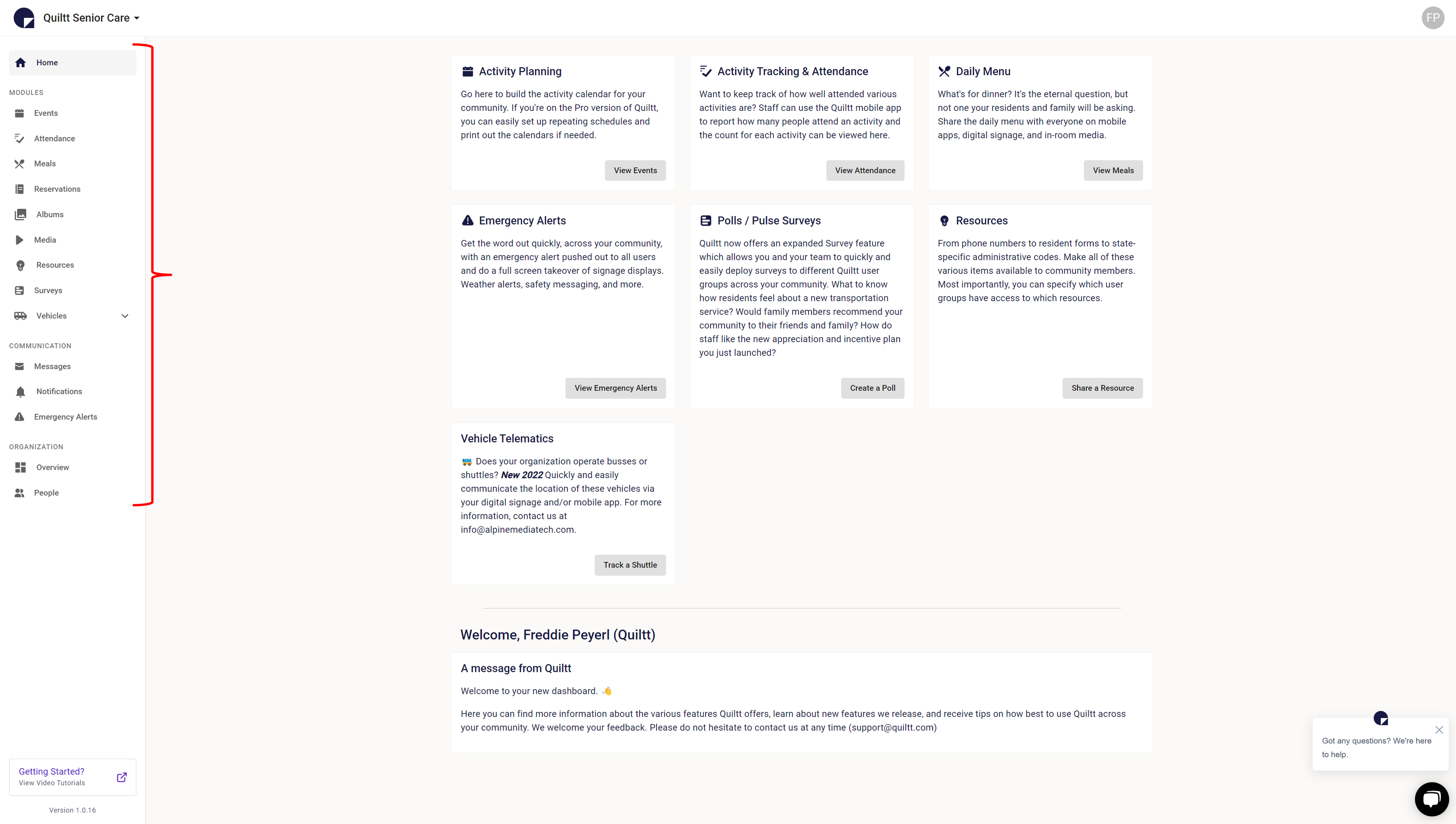
In the bottom right is a link to the live chat should you have any questions.

To sign out, click your initials in the top right and select 'Log Out'