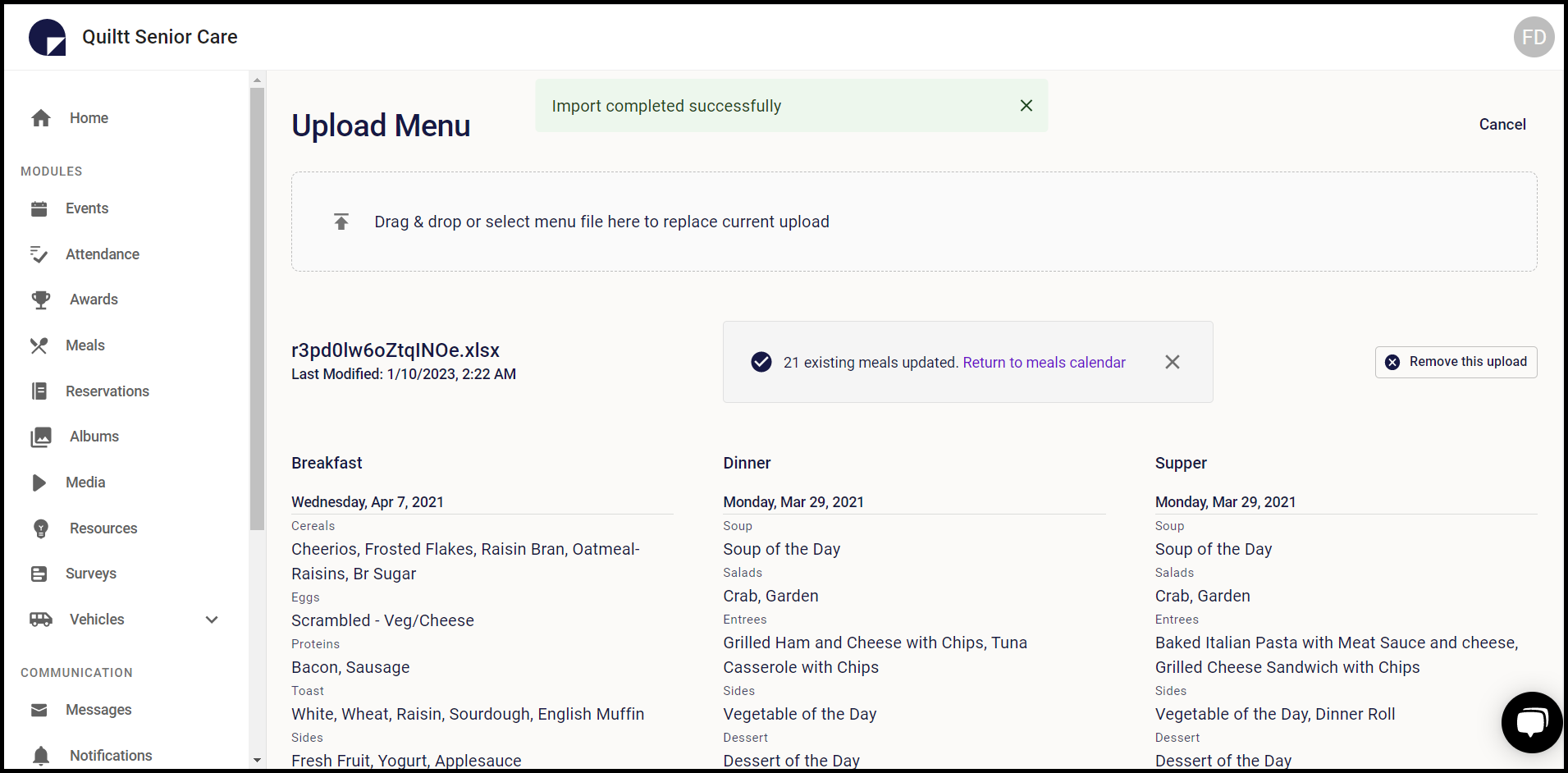How to Upload Menu File?
A guide for importing a custom menu into Quiltt from a .csv or .xlsx file.
Quiltt> Left-Hand Menu > Meals
1. Follow the above-mentioned workflow to land on the Meals screen.
2. To upload menu file, click the Upload Menu File button. Doing so takes you to the Upload Menu screen.
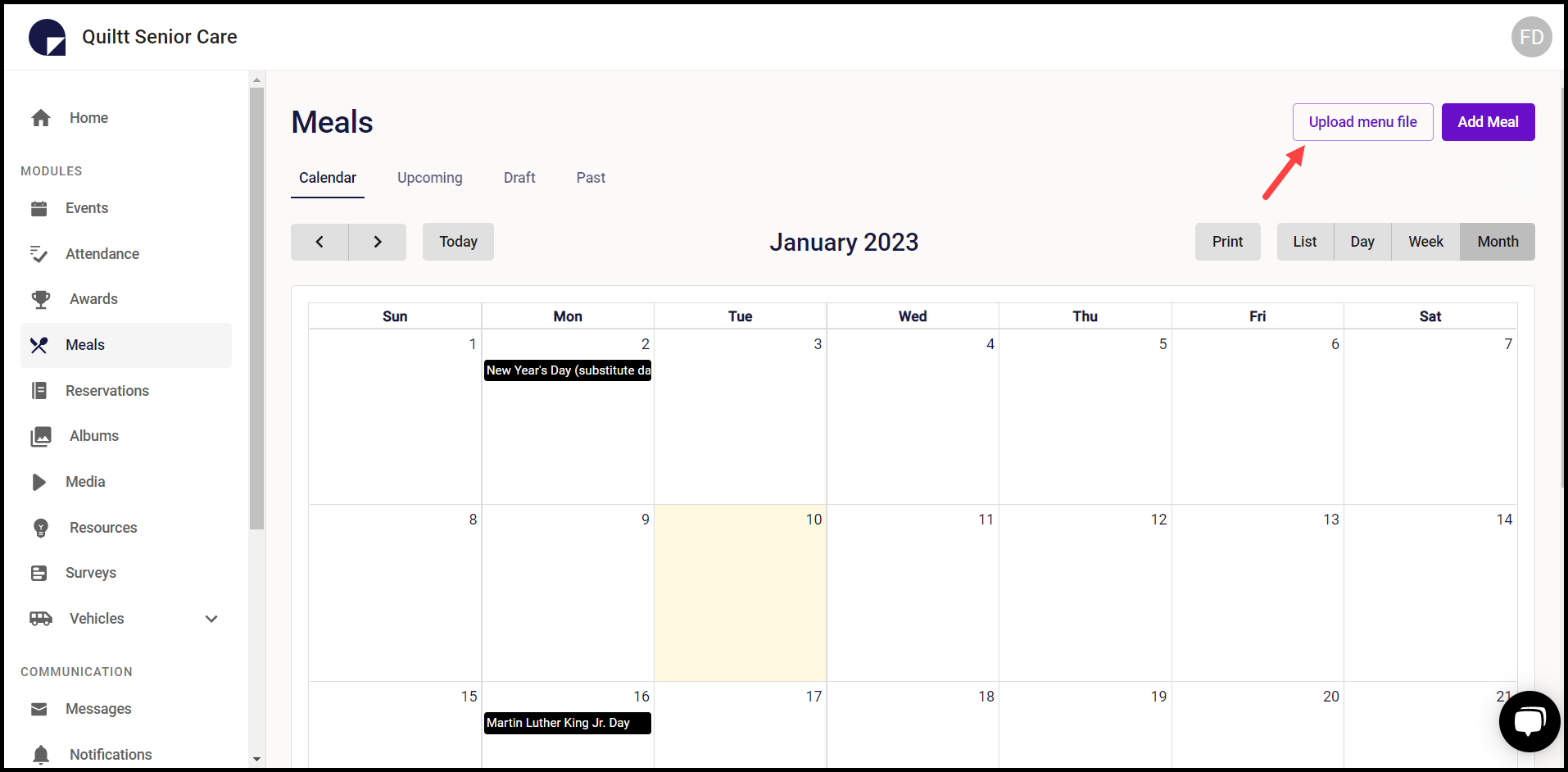
3. Here, Quiltt has maintained a sample .CSV file for seamless import as the column headers match the fields mapped in the database. Therefore, it is recommended to download the sample file and edit it as per your requirements.
4. Click the Download a Template button to download the sample file.
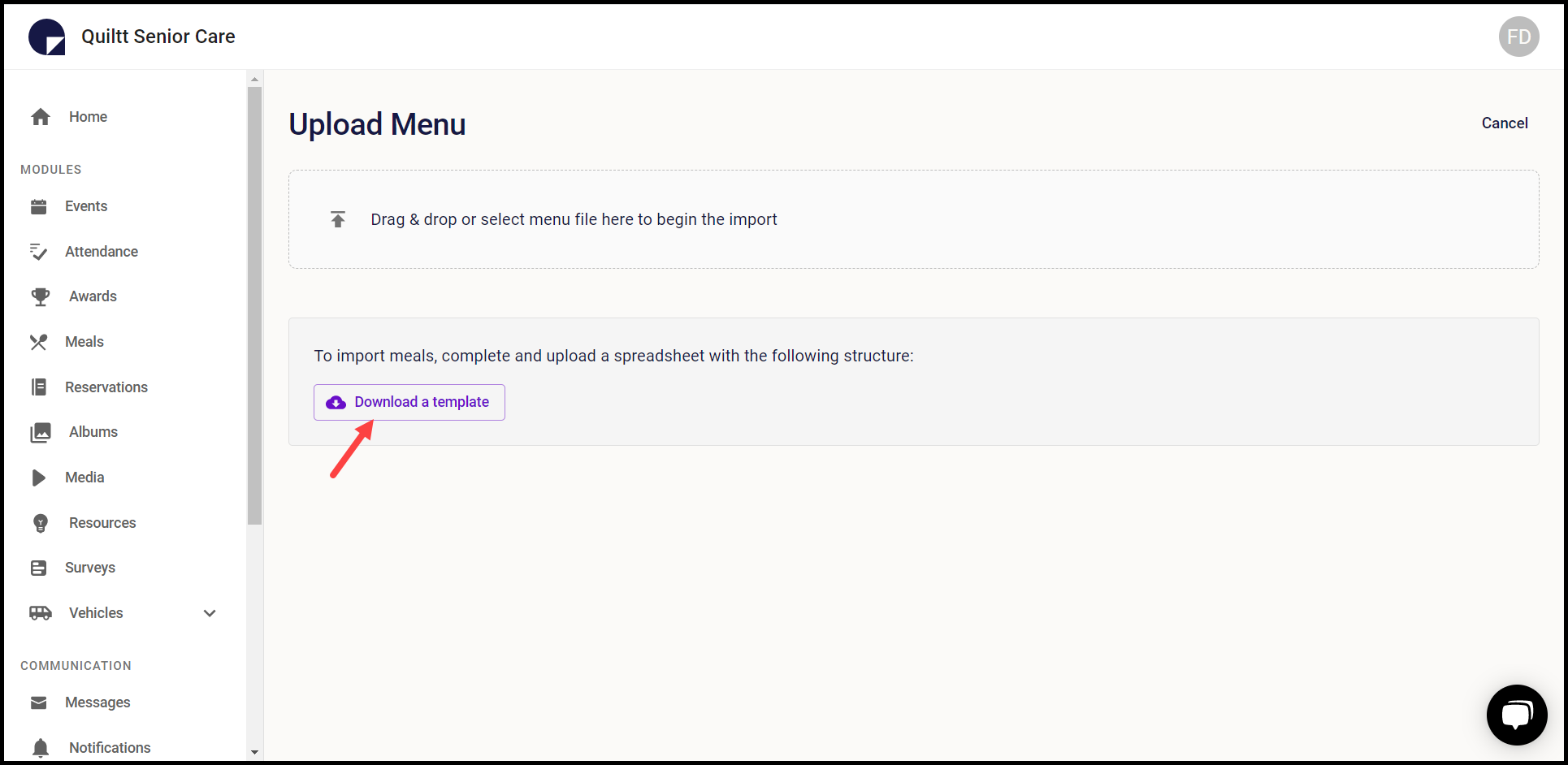
5. Once the required changes are made to the downloaded sample file, save it somewhere easy to locate.
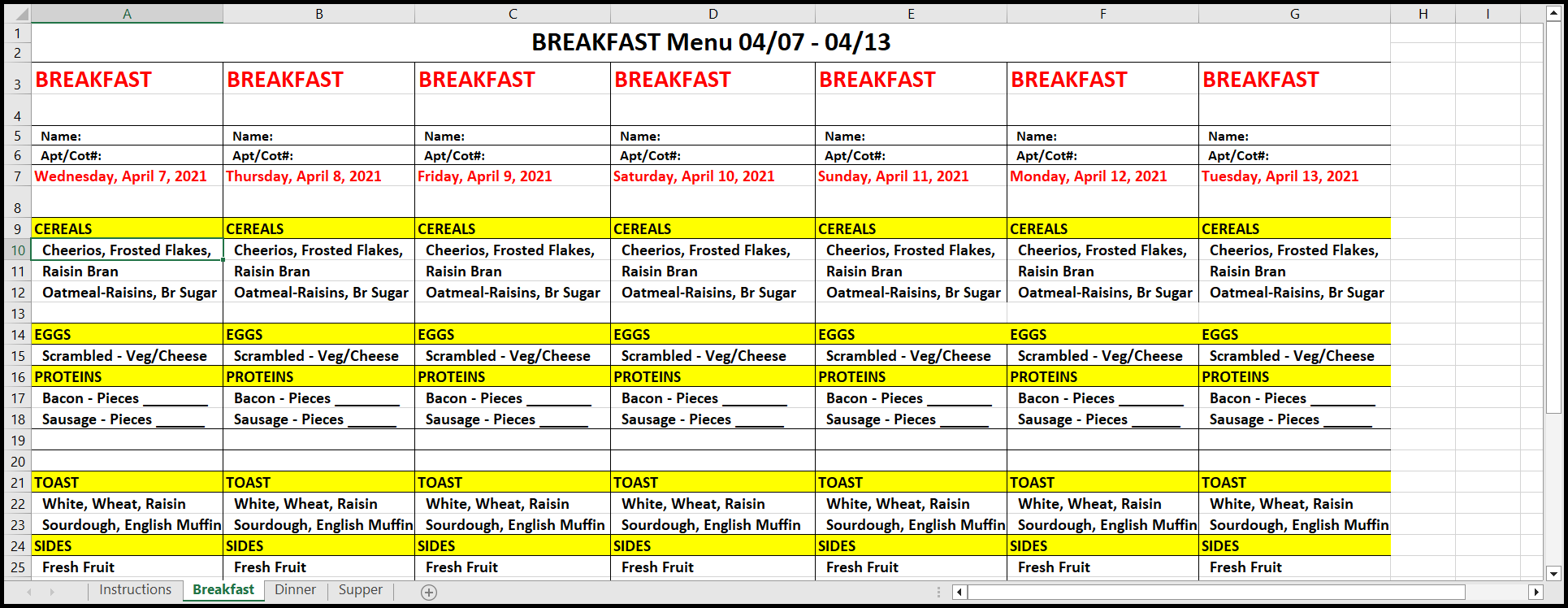
6. Now, click the import icon from the "Drag & Drop or select menu file to begin the import" tile.
7. This opens your system storage to select the edited sample file.
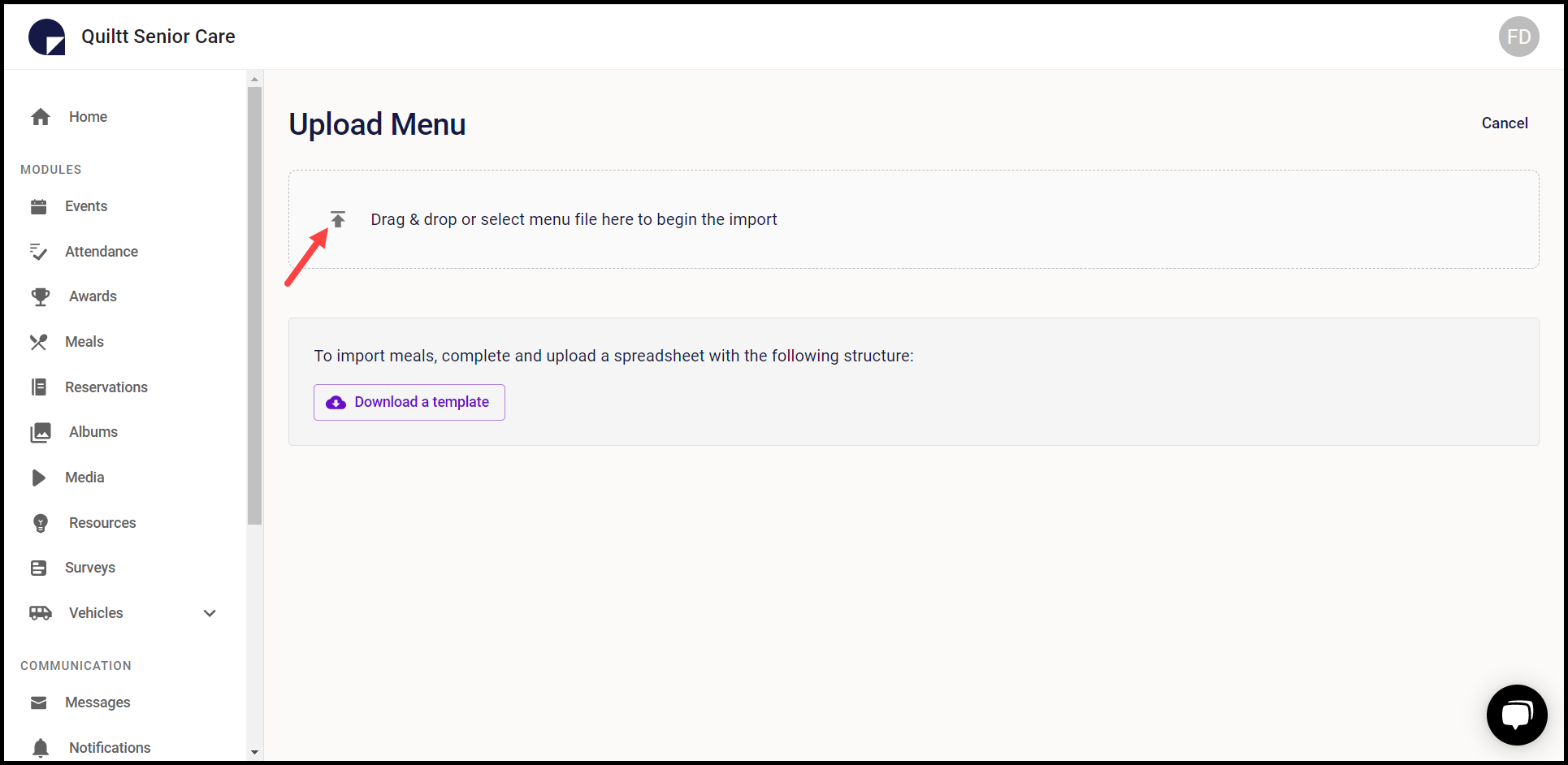
8. Once imported, all the meals from the .CSV file are reflected on the screen. To confirm, click the Import [number of imported records] meals button.
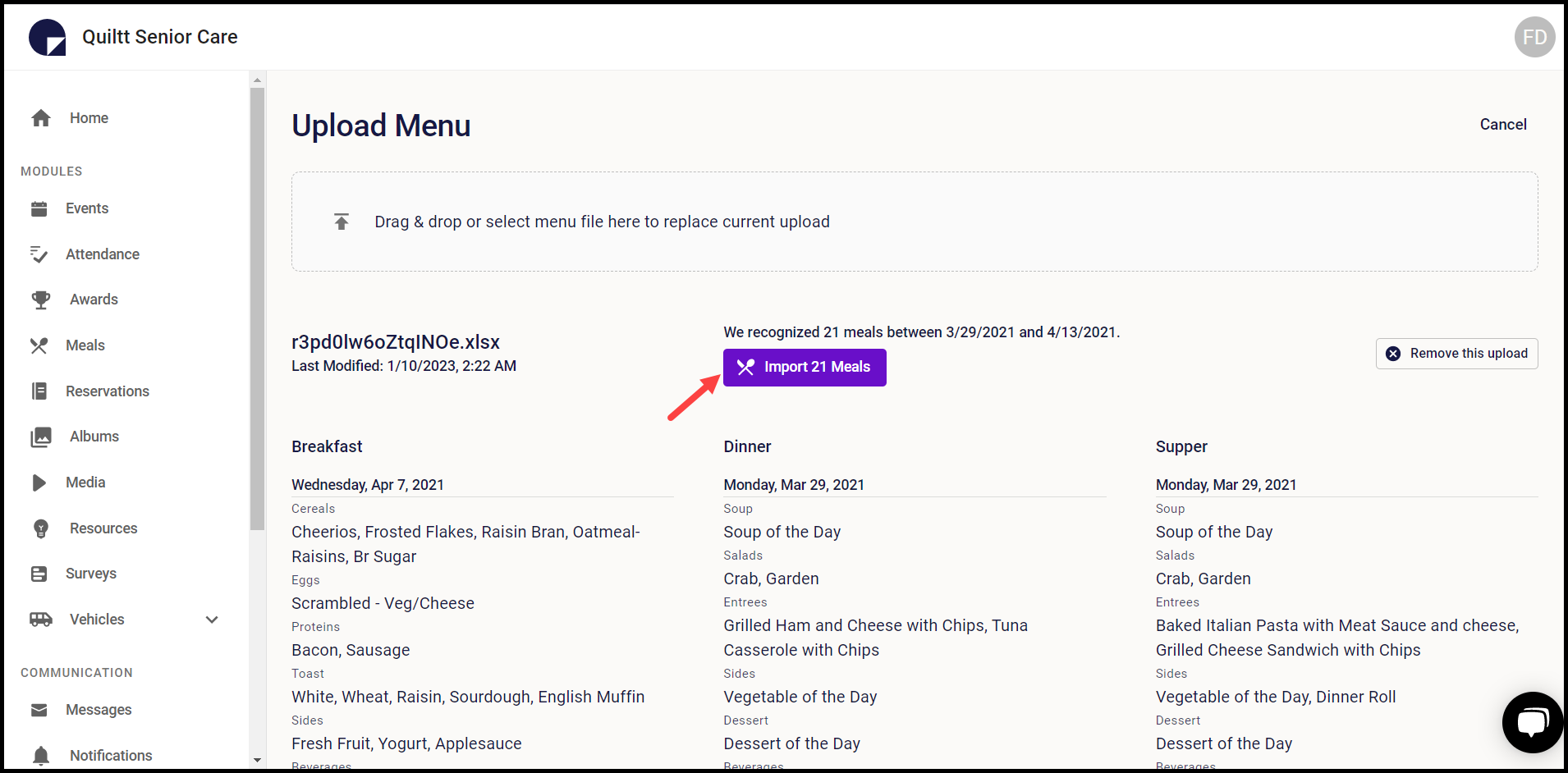
9. This imports the meal records and displays a success message that the import has been successful.