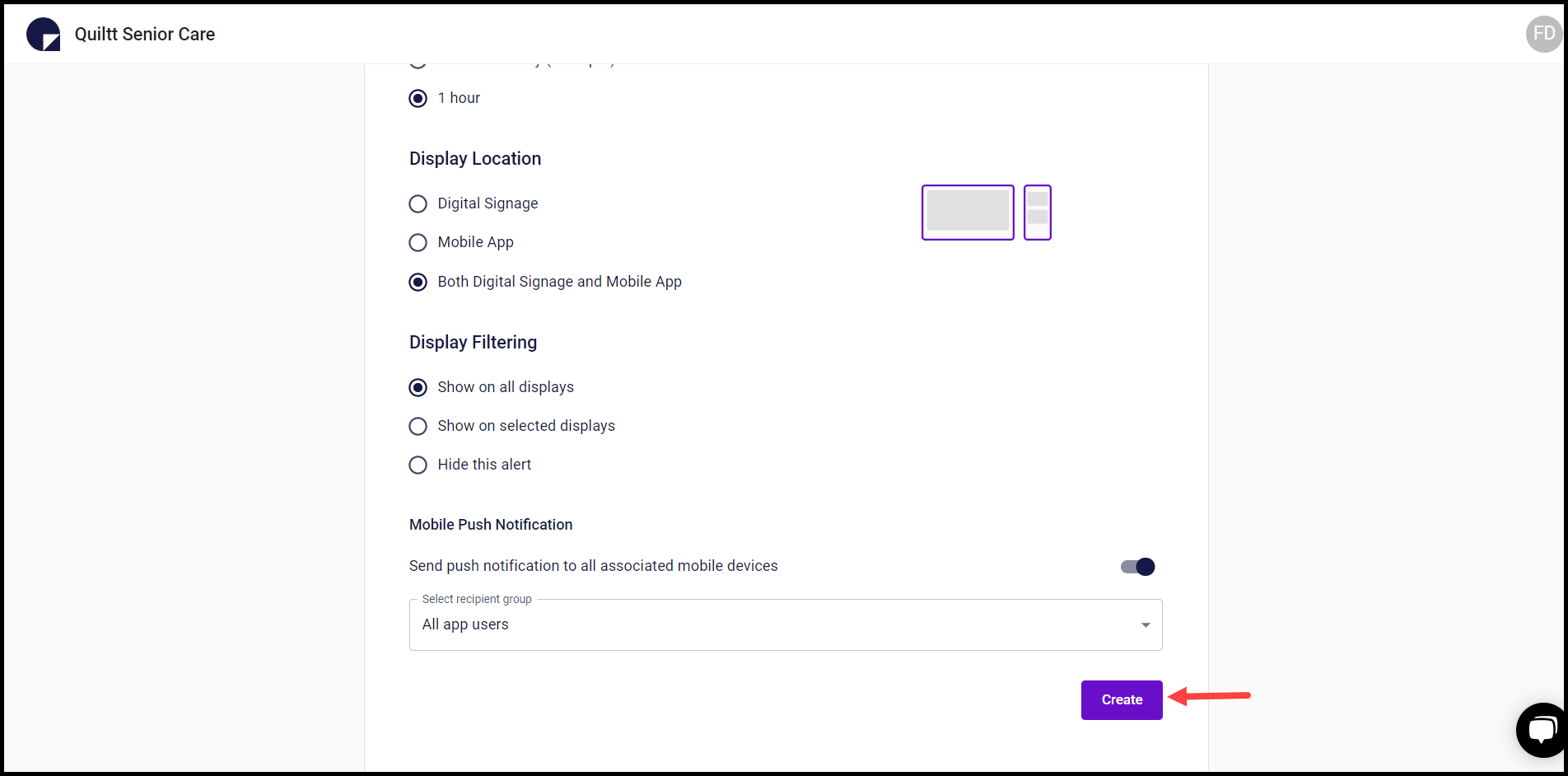How to Create an Emergency Alert?
A brief tutorial for how to create emergency notifications and send them to the Quiltt mobile app or digital signage.
Quiltt Dashboard > Left-hand Menu > Emergency Alerts
1. Follow the above-mentioned workflow to land on the Emergency Alerts screen.
2. To create an alert, click the Add Alert button. This takes you to the New Alert screen.
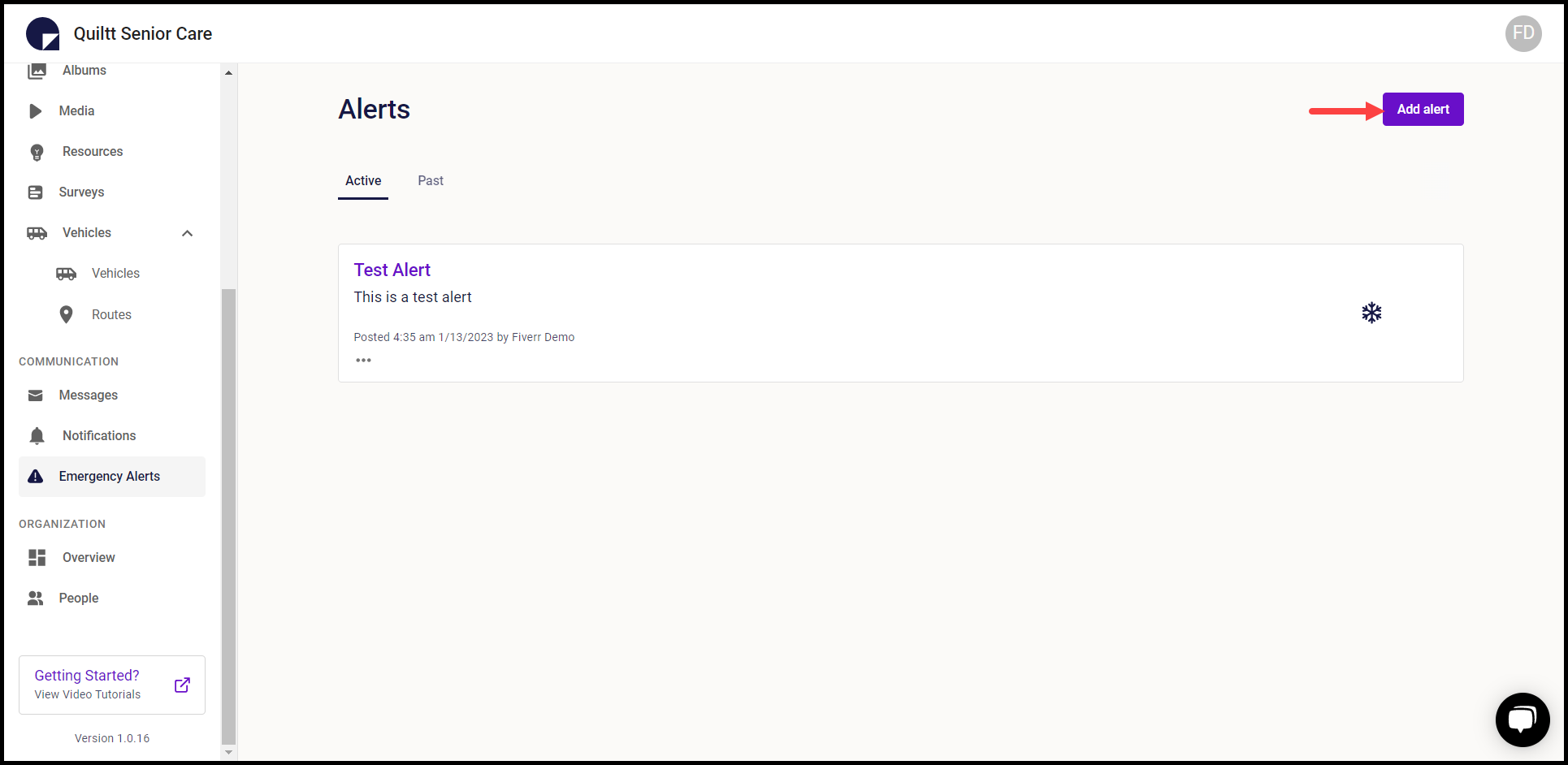
3. Select the type of alert from the Alert Type heading.
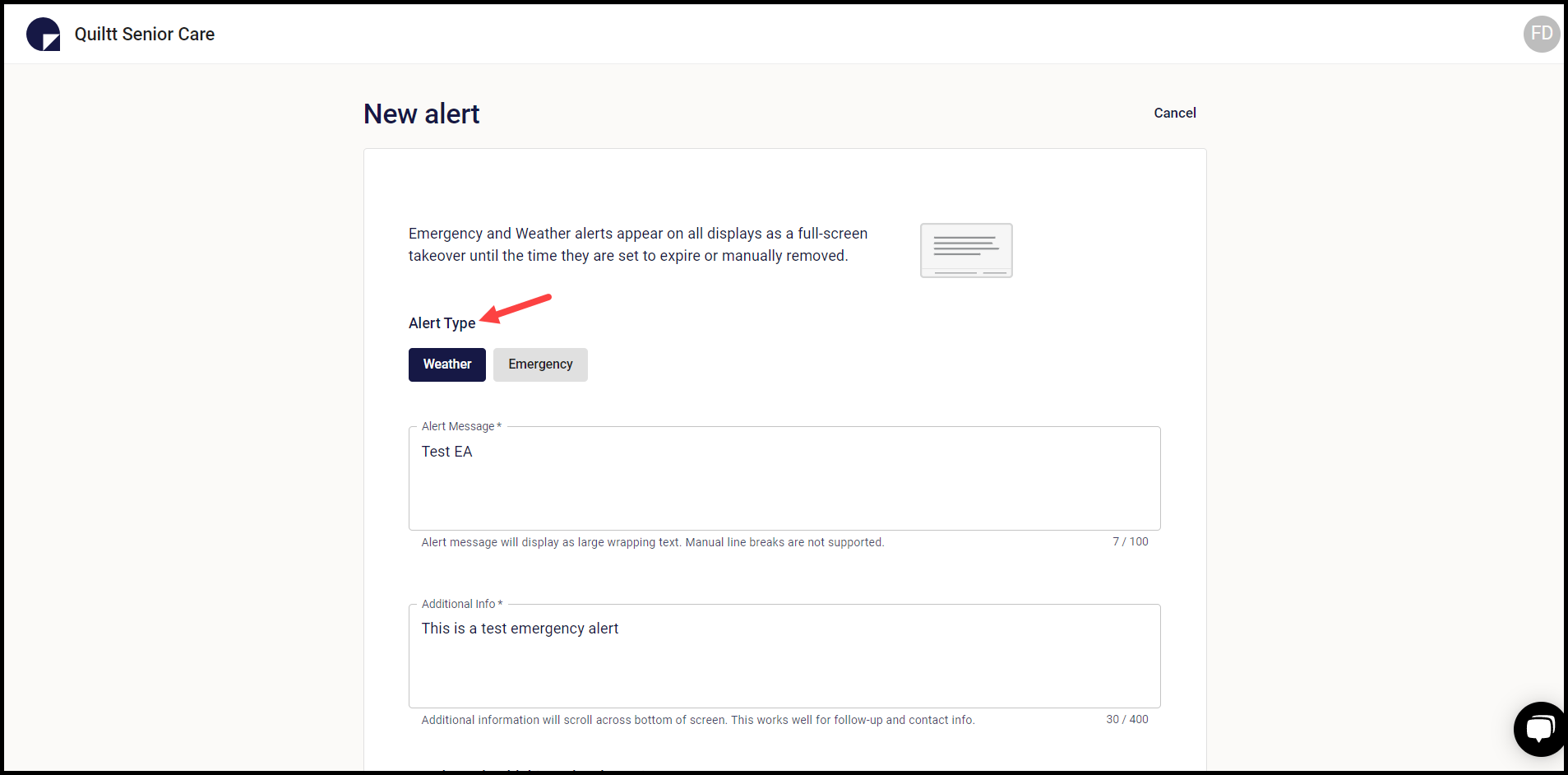
4. Enter the message you want to appear for the alert using the Alert Message field.
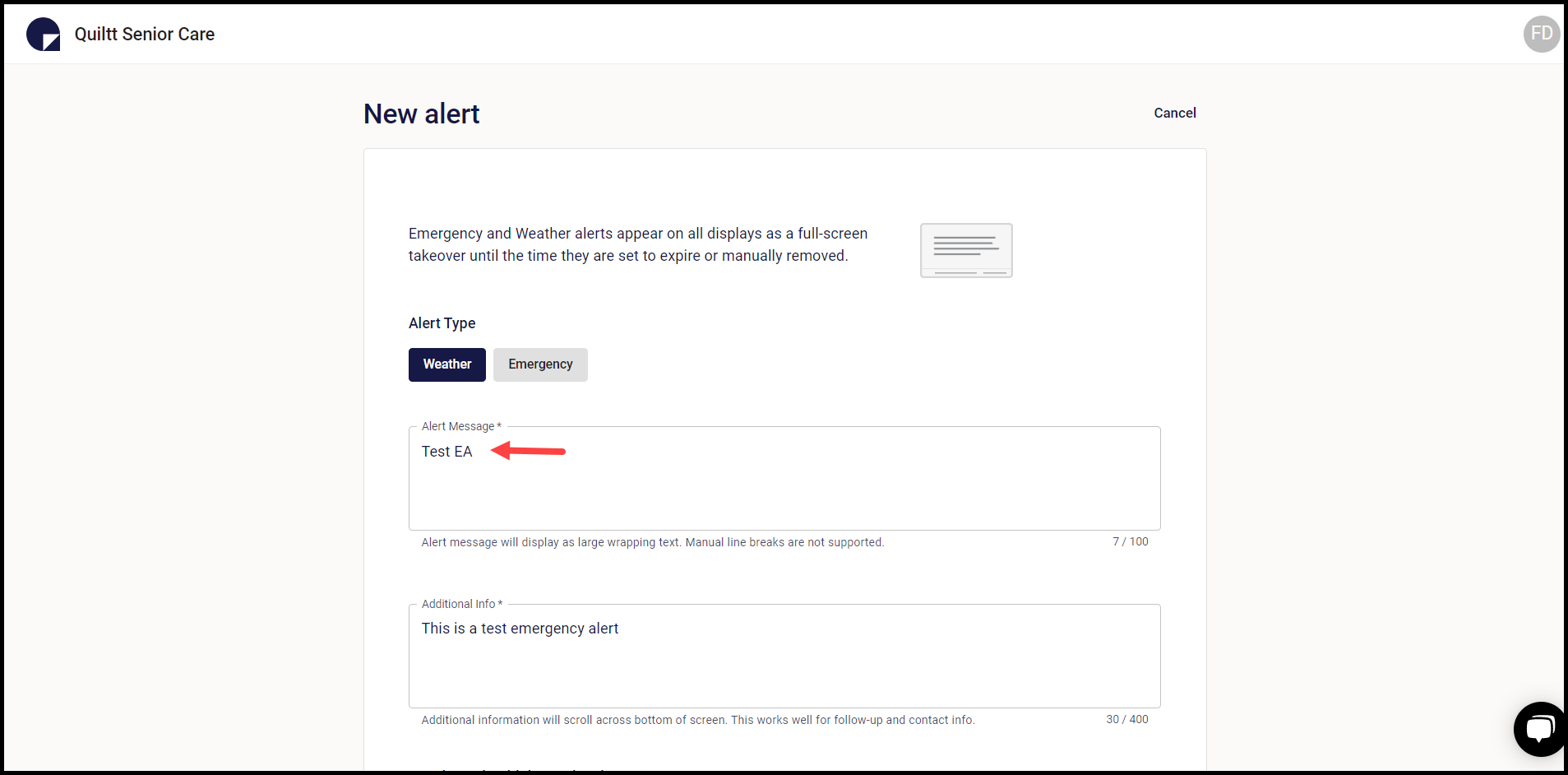
5. Enter any additional information using the Additional Info field.
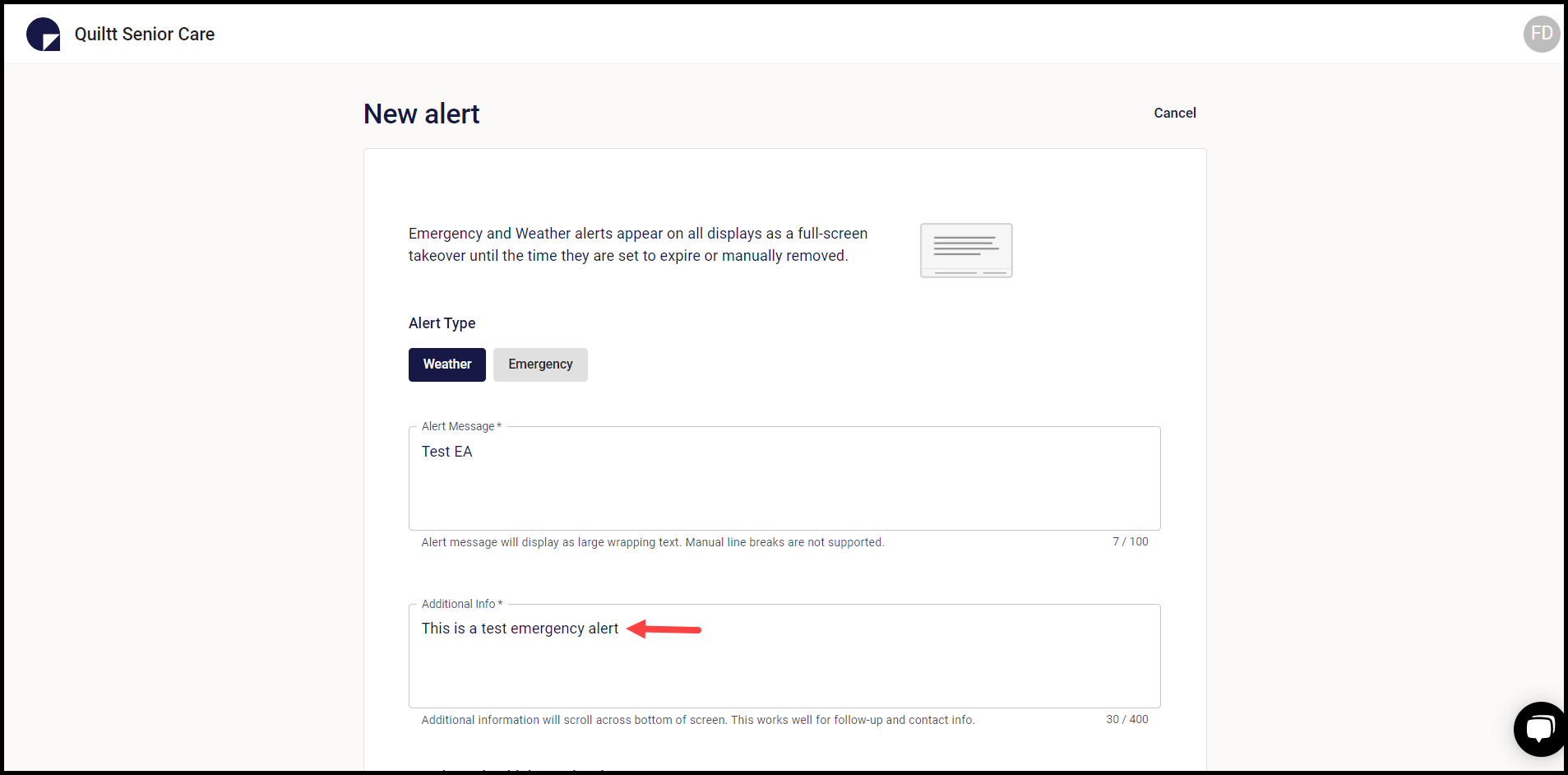
6. Select the duration for which the emergency alert will remain active using the How long should this update be active? section.
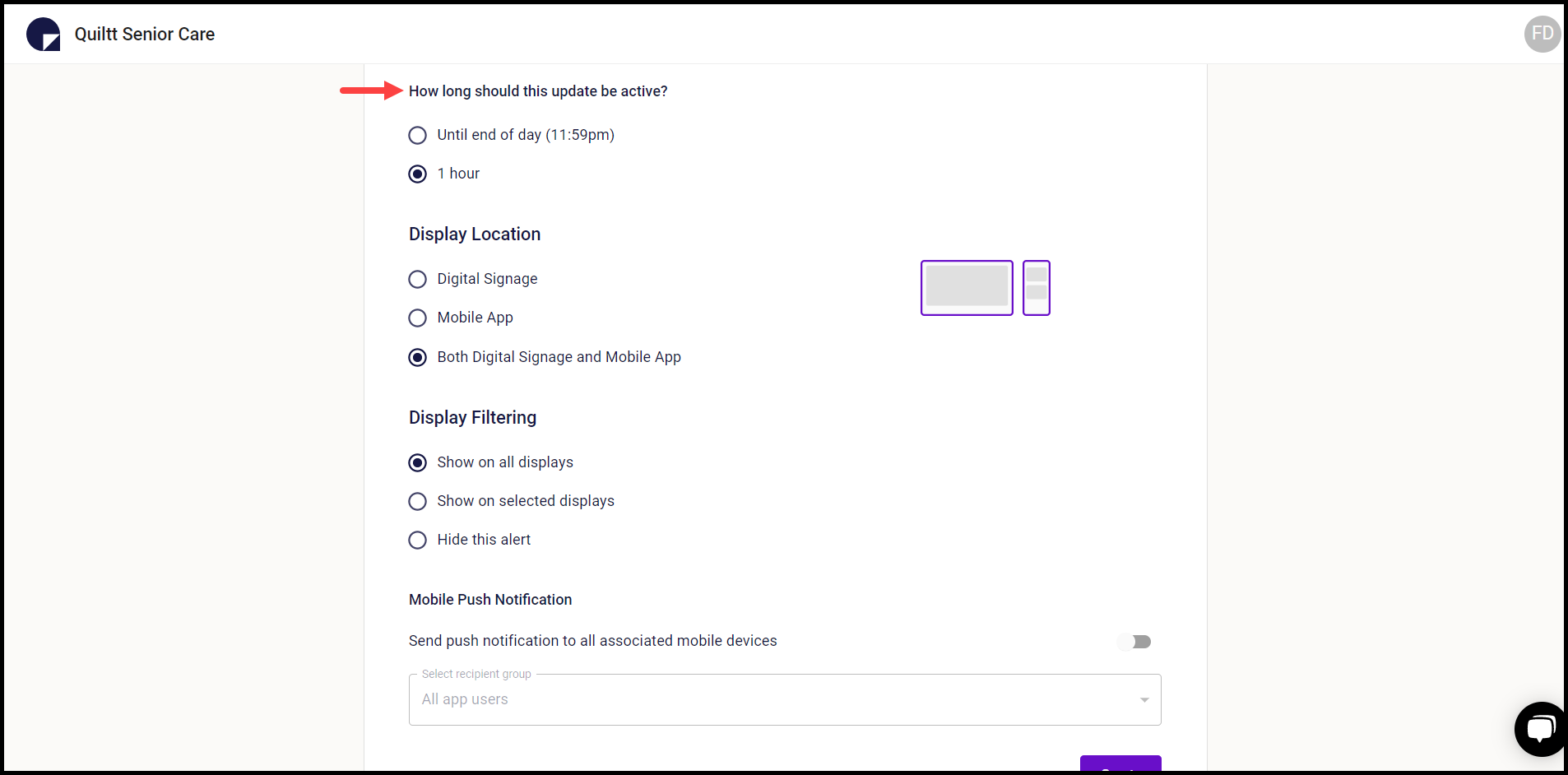
7. Select the location of display for the emergency alert from the radio buttons under the Display Location heading.
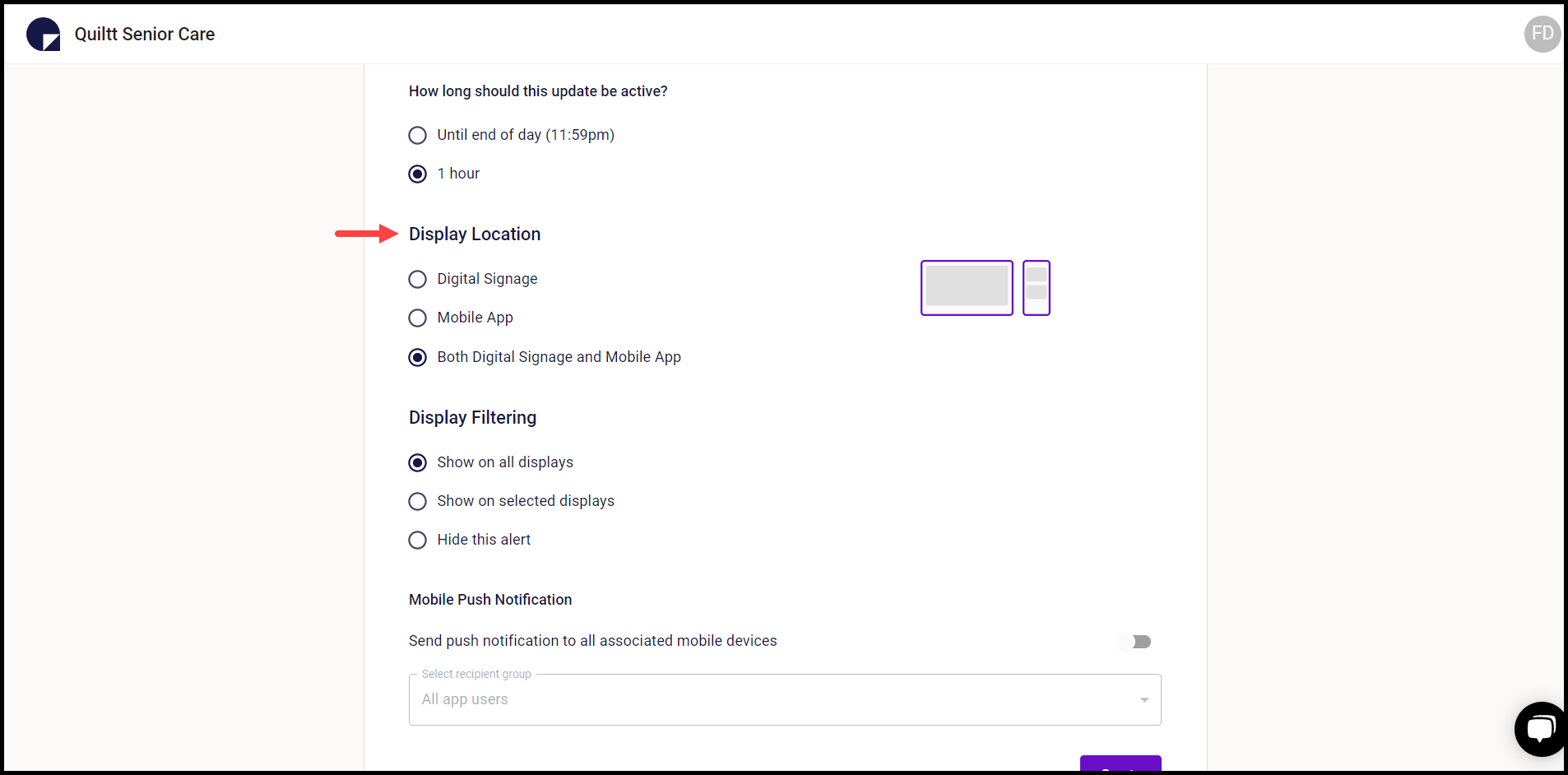
8. Filter the locations where the emergency alert appears using the radio buttons under the Display Filtering heading.
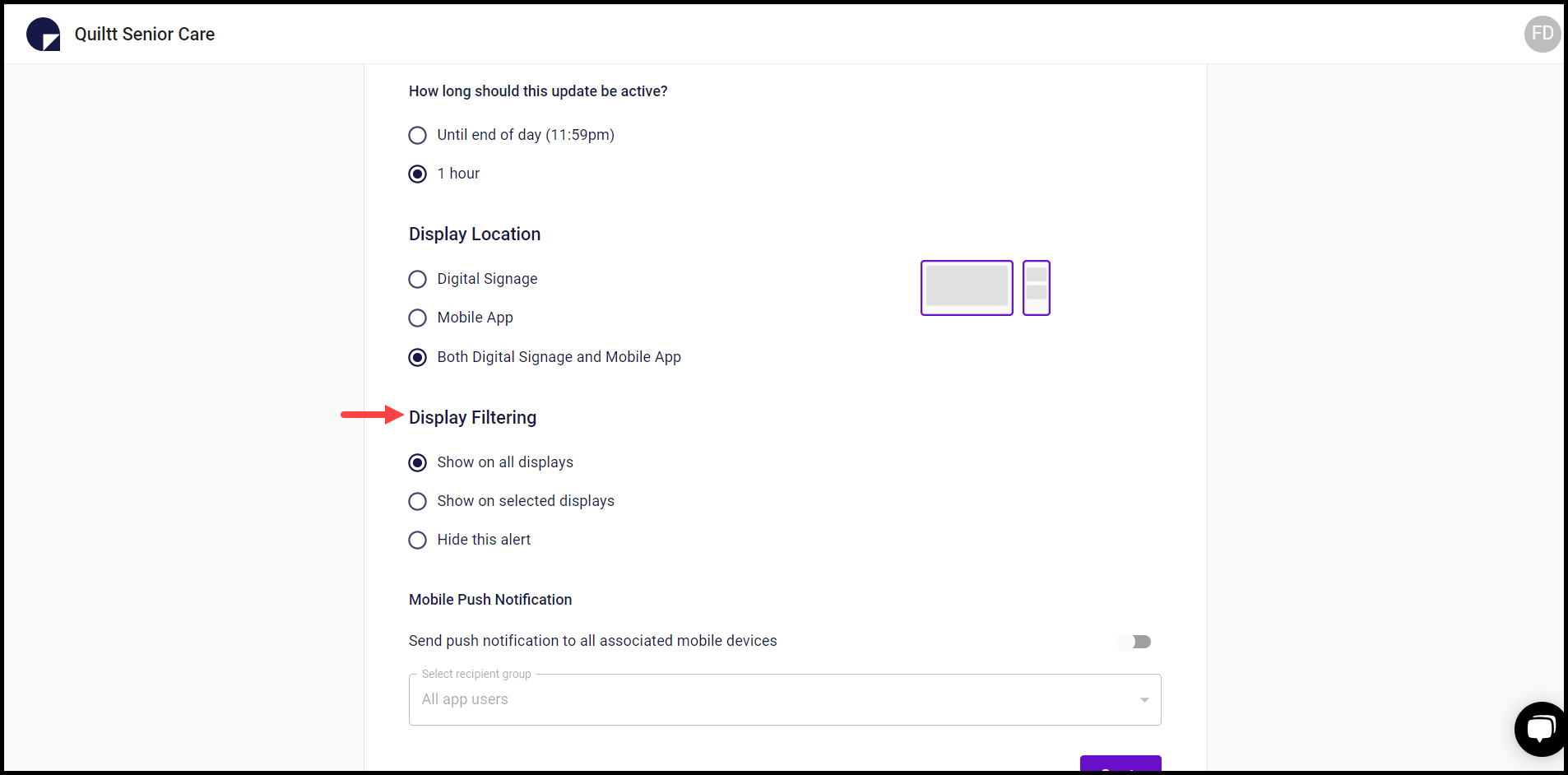
9. In case you want push notifications to be sent for it on all associated mobile devices, enable the Send push notification to all associated mobile devices toggle. This enables the recipient group dropdown.
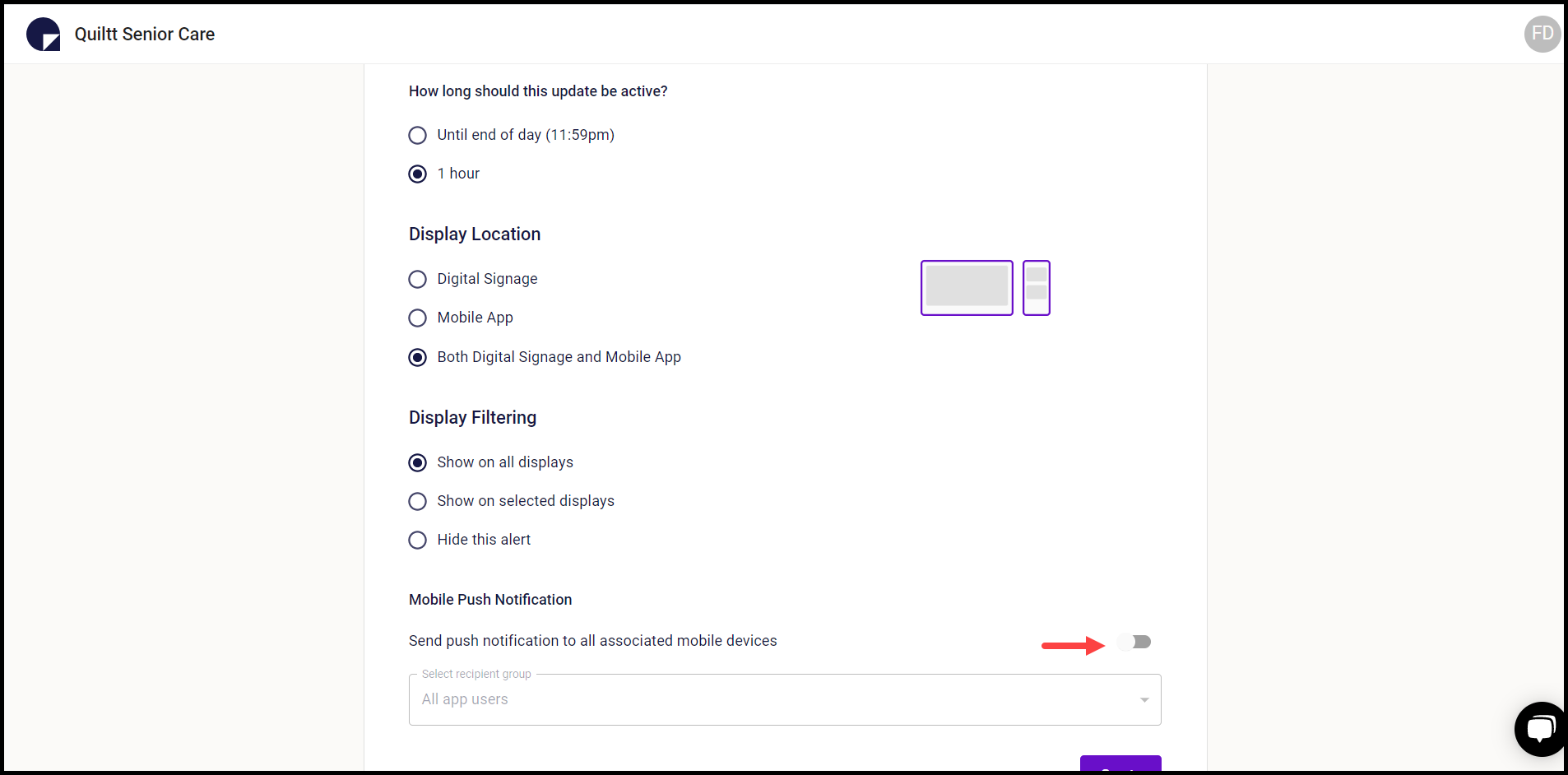
10. Select the recipient group from the Recipient Group dropdown.
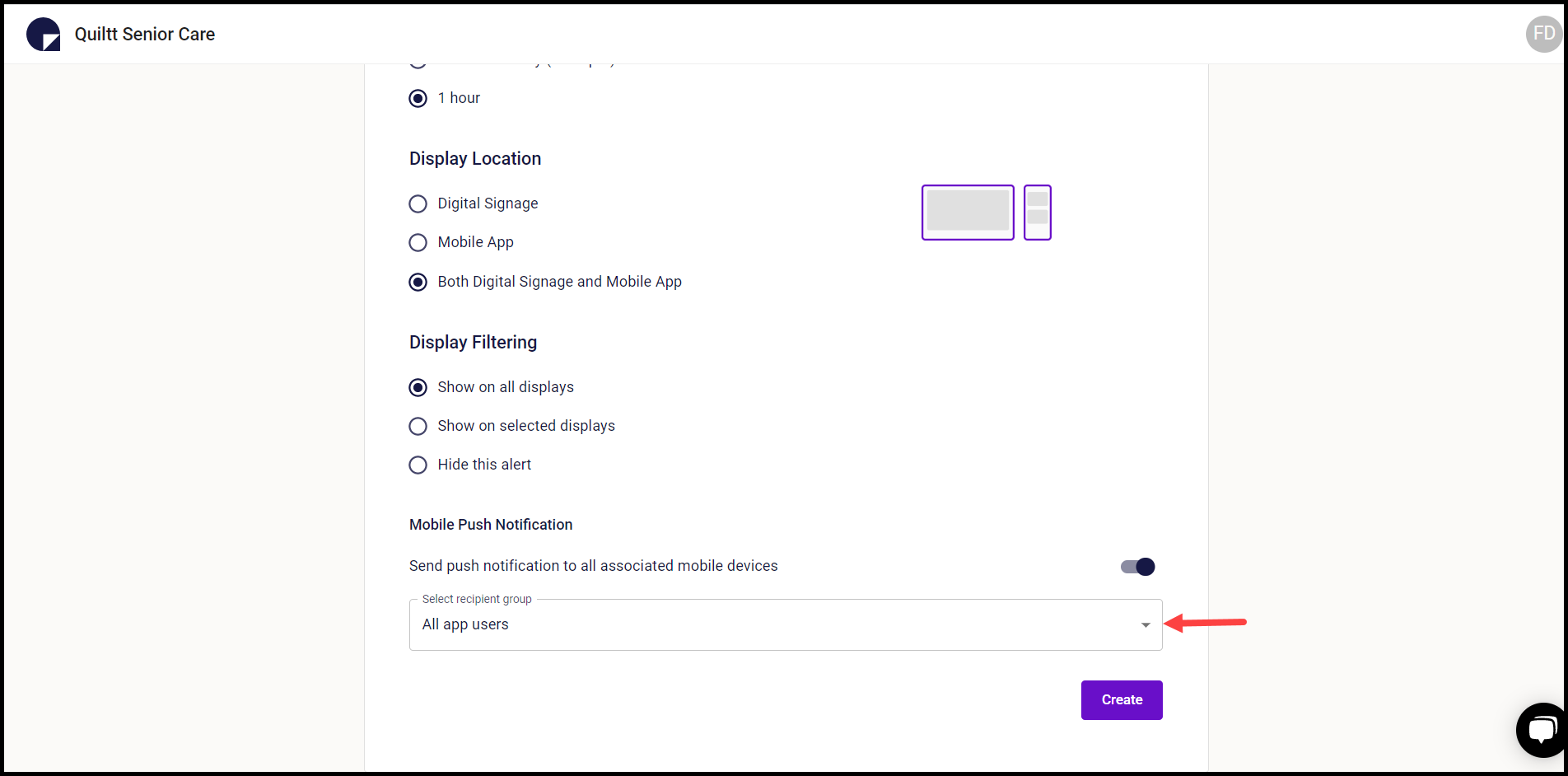
11. Once the details are entered, click the Create button.