How to connect your media player
Brief overview of how to connect your Quiltt media player.
Connecting a Media Player to a TV
What You Need:
- Media Player
- TV with HDMI input
- HDMI Cable
- Power cables for both the TV and the media player
Steps:
1. Locate HDMI Ports:
- Find the HDMI port on your TV. It's usually on the back or side of the TV.
- Locate the HDMI port on your media player. Be sure to use the HDMI port directly next to the power port:

2. Connect HDMI Cable:
- Take one end of the HDMI cable and plug it into the HDMI port on your TV.
- Connect the other end of the HDMI cable to the HDMI port on your media player.
3. Connect Power Cables:
- Plug the power cable into the media player then plug the other end into an electrical outlet.
- Ensure that your TV is also connected to a power source.
4. Power On Devices:
- Turn on your TV using its remote control or power button.
- Power on your media player using the power switch on the power cable.
5. Select the Correct Input on Your TV:
- Use your TV remote to navigate to the input/source menu.
- Select the HDMI input that corresponds to the port where you connected the media player.
- It may take a couple minutes for the device to connect to the internet and begin playing content. All of this should happen automatically.
Tips:
- Ensure that the HDMI cable is securely connected to both the TV and the media player.
- If there's no picture, check that you've selected the correct HDMI input on your TV.
- If your media player has multiple HDMI outputs, refer to the image above to know which one to use.
Troubleshooting:
- No Signal: Check if the HDMI cable is properly connected and if the TV is set to the correct HDMI input.
- Poor Quality Image: Try using a different HDMI cable or check the media player's video settings.
- No Sound: Check the audio settings on your TV.
- Grey screen: If the only screen you see looks like this, contact success@quiltt.com. This screen indicates that the device is not connecting to the network. Please share the community wifi credentials when reaching out.
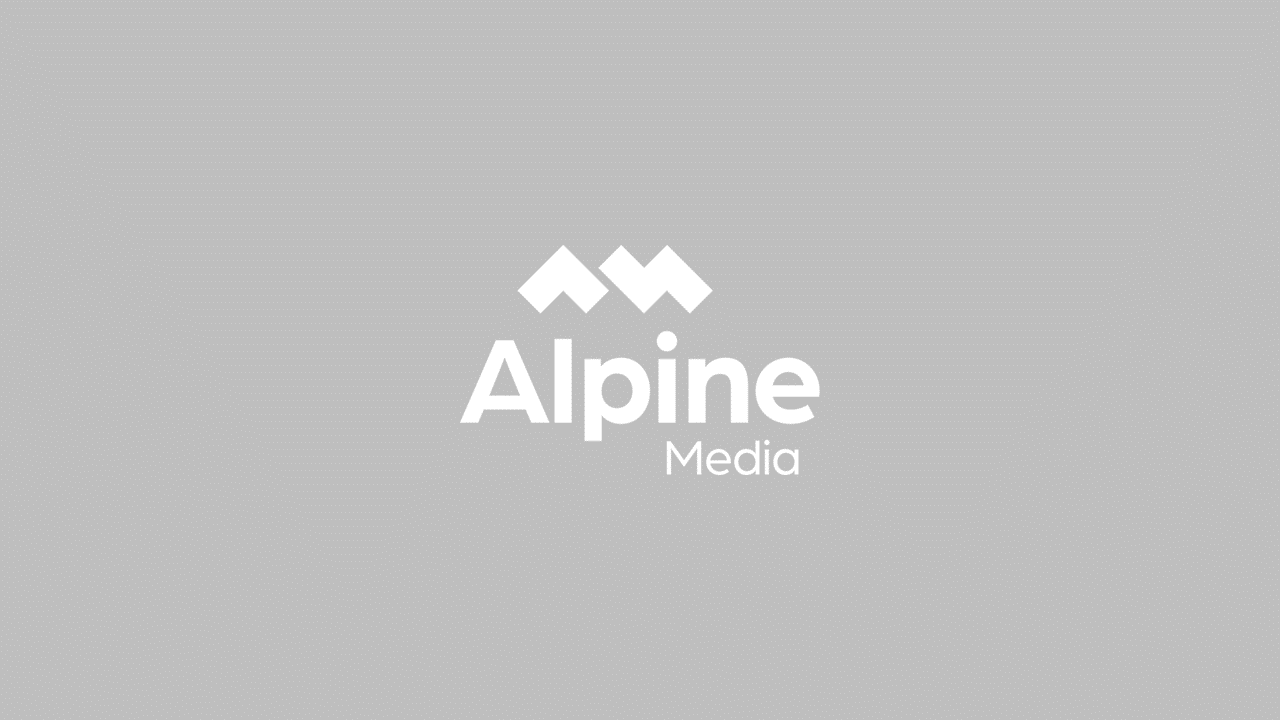
By following these steps, you should be able to successfully connect your media player to your TV and enjoy your media content.
