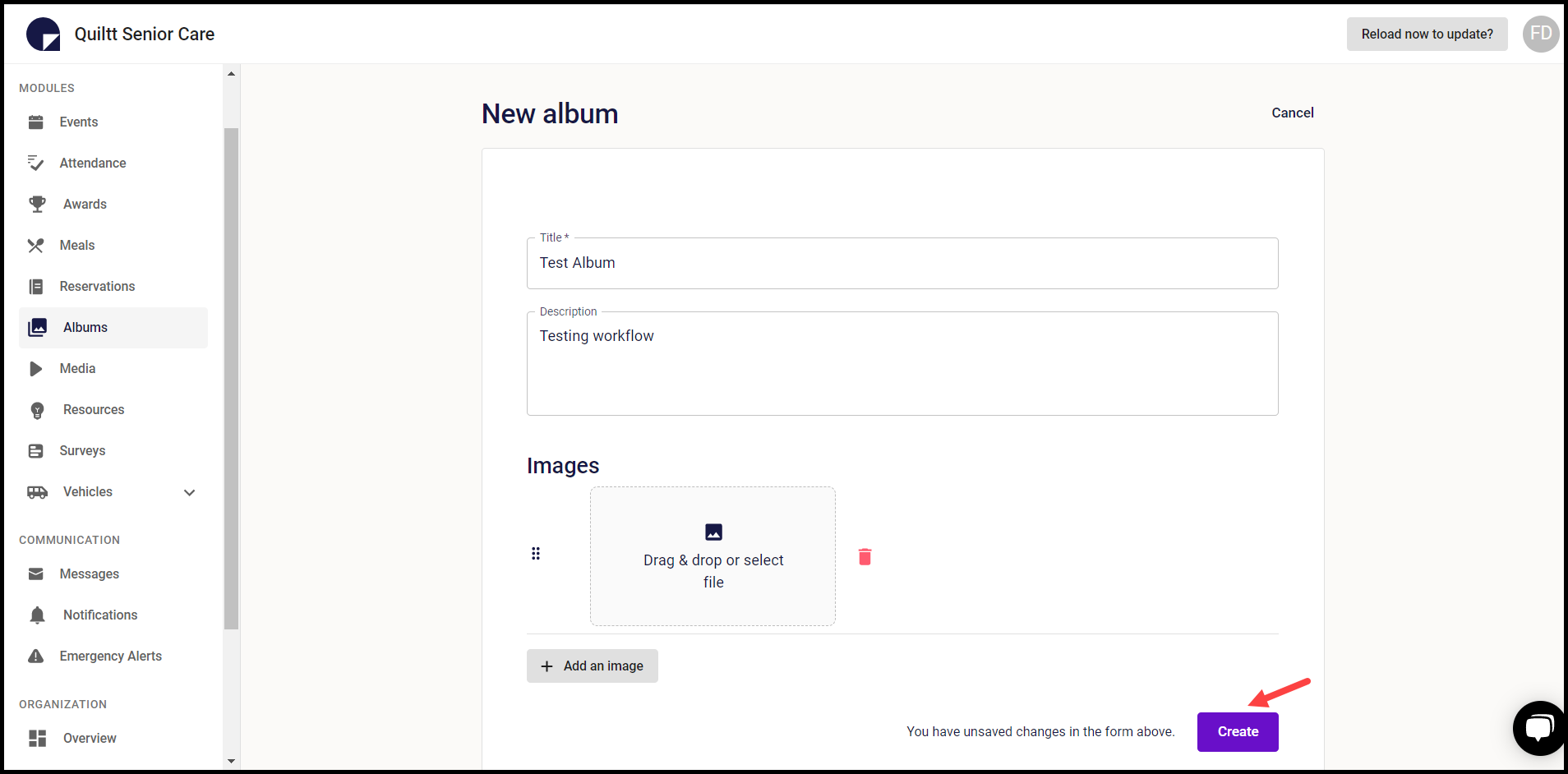How to Add an Album?
A guide for how to add a photo album to Quiltt to display on digital signage or the senior living mobile app.
Quiltt Dashboard > Left-hand menu > Albums
1. Follow the above-mentioned workflow to land on the Albums screen.
2. To add an album, click the Add Album button. This takes you to the New Album screen.
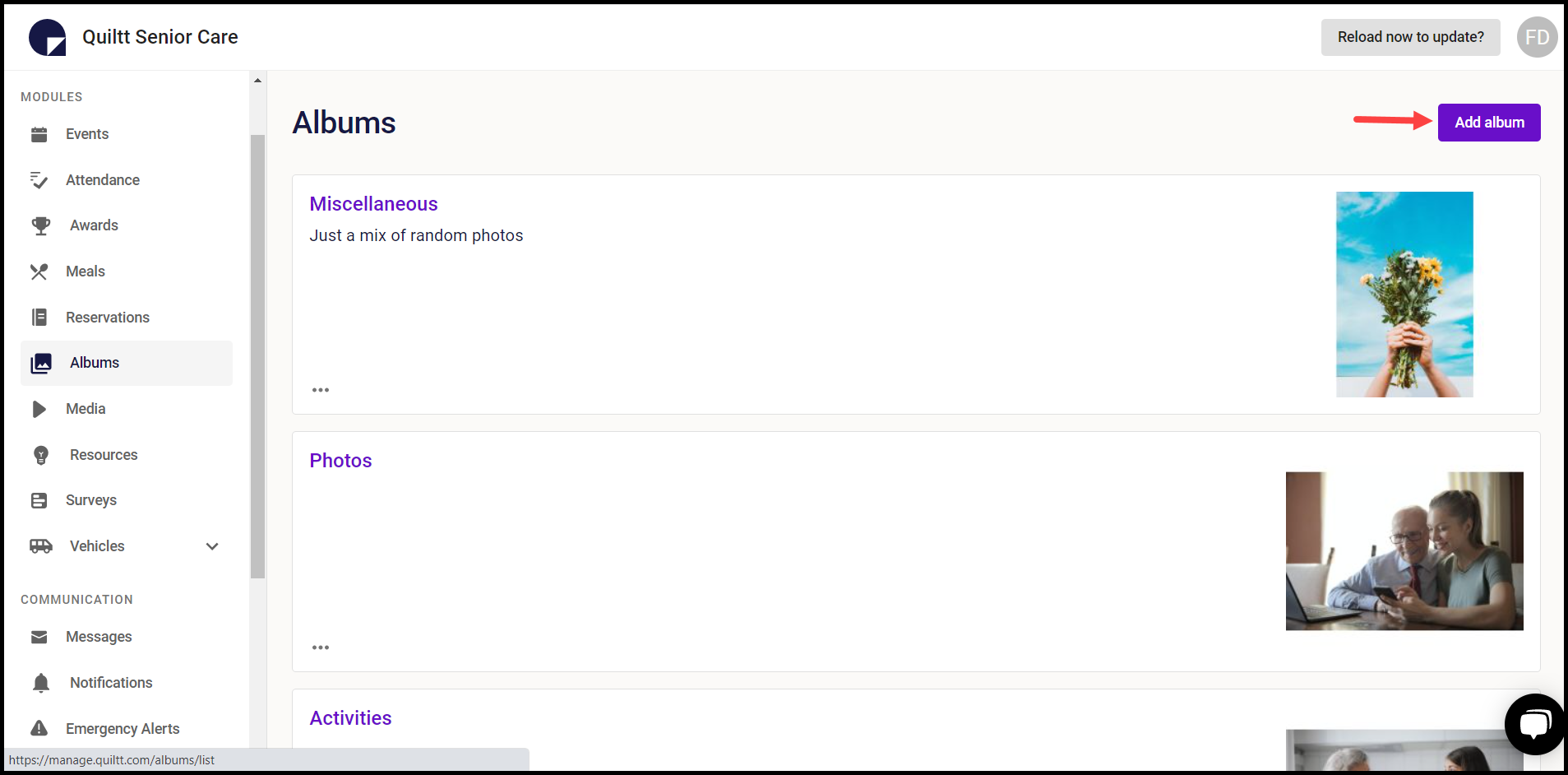
3. Enter the title of the album in the Title field.
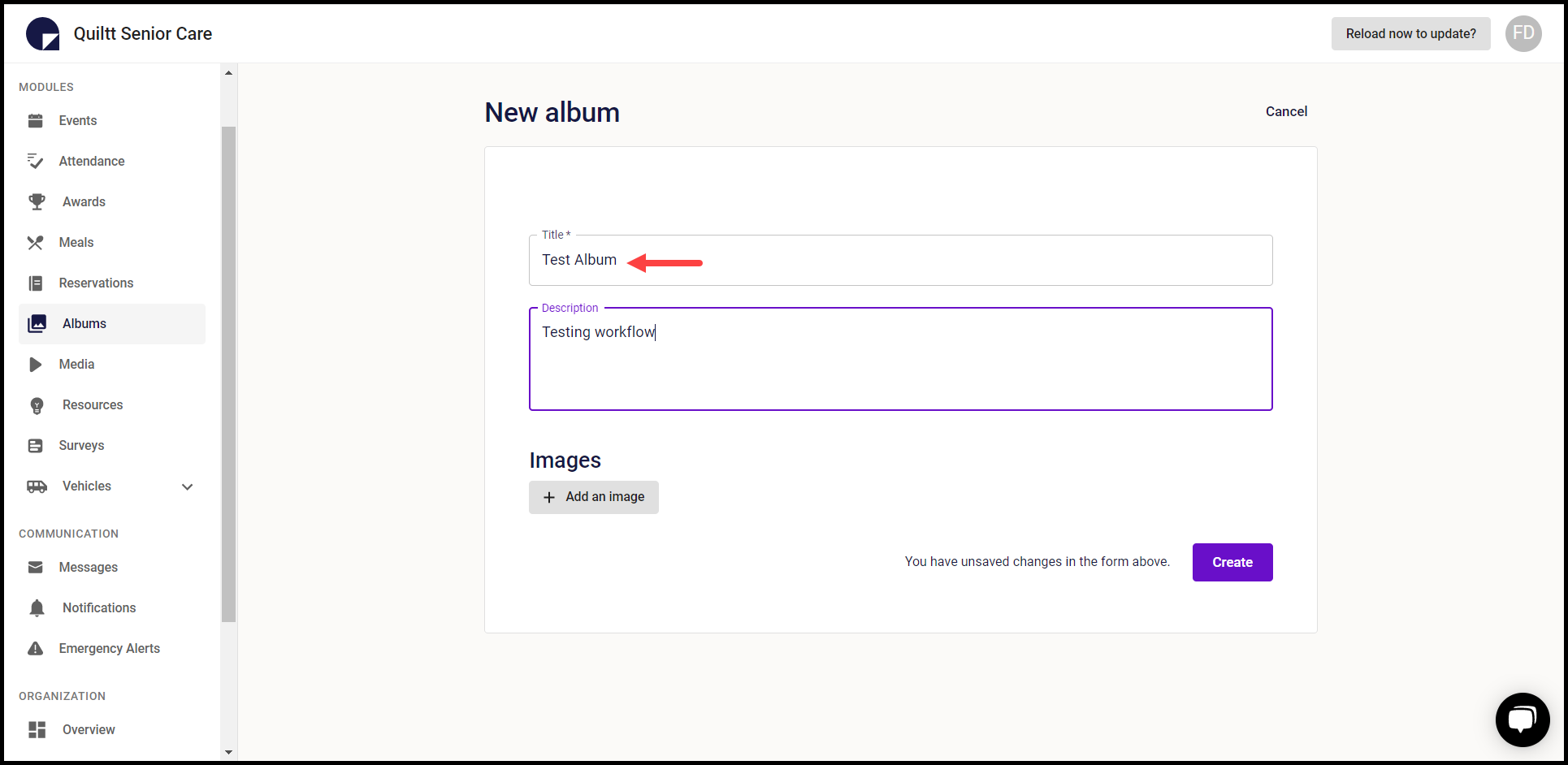
4. Use the Description field to enter a description for the album you are adding.
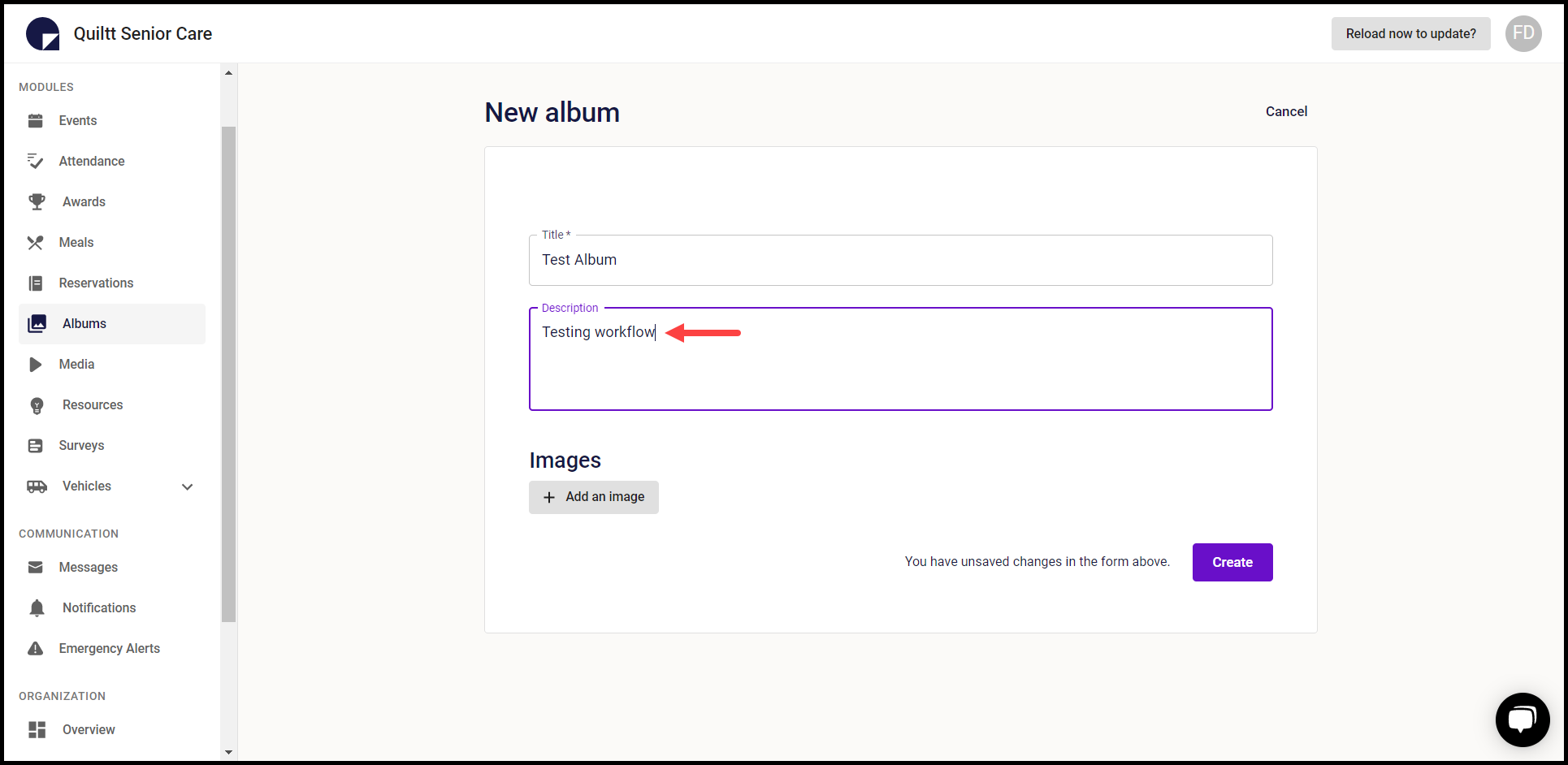
5. To add images, click the +Add an image button. This creates an image entry where you can either drag and drop the image file or upload one from your system storage.
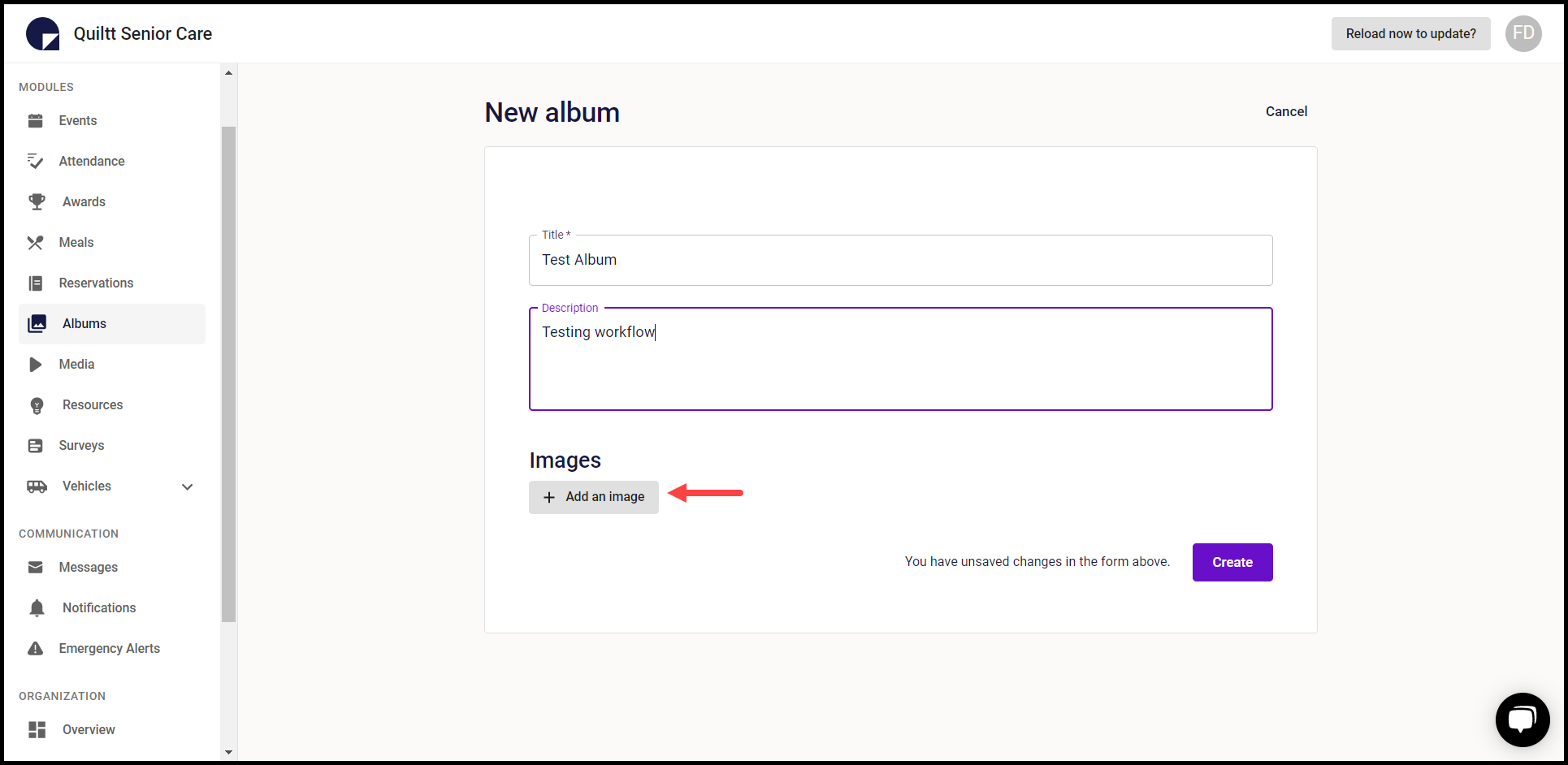
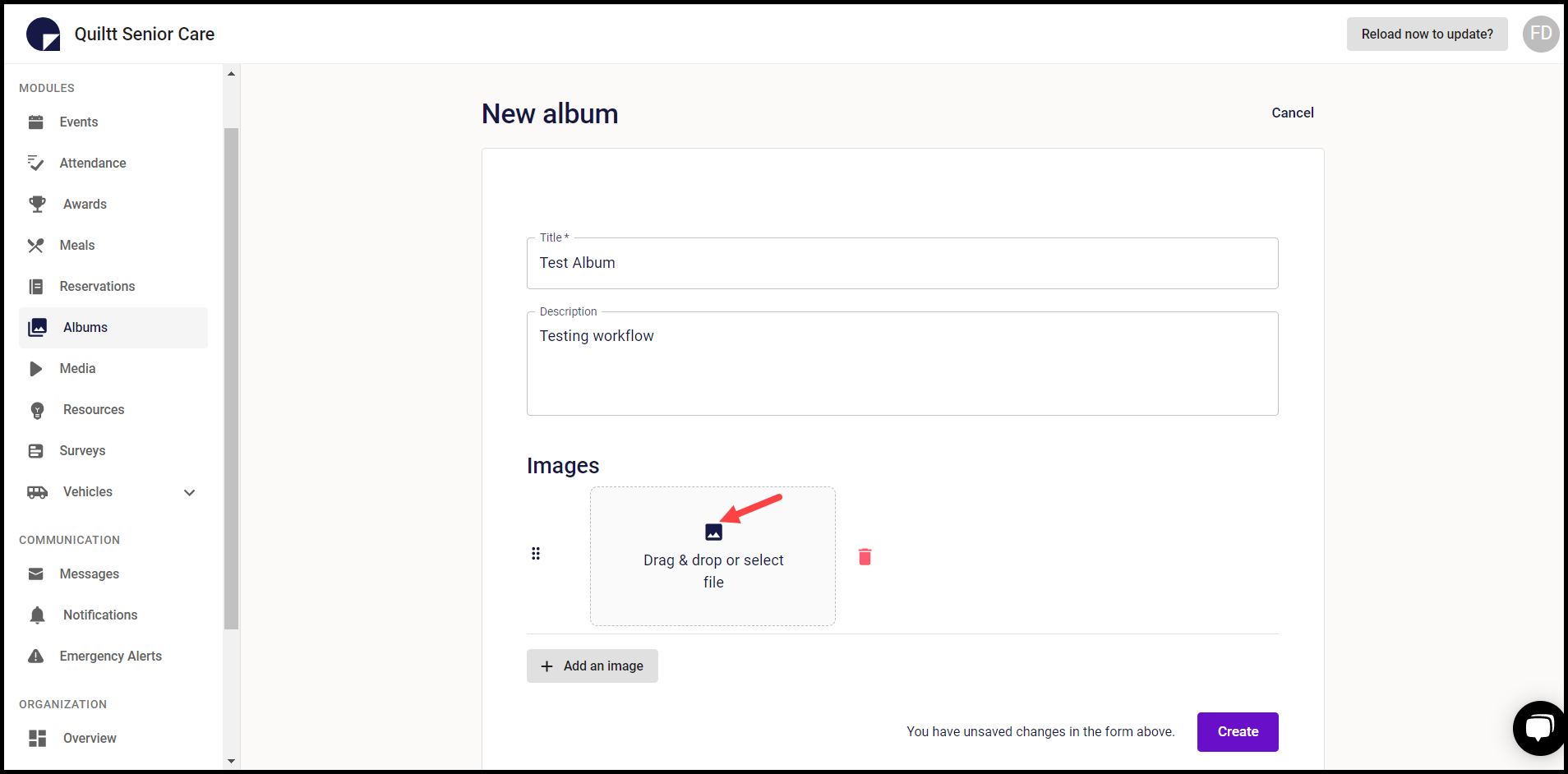
6. In case you want to delete an image, click the trashcan icon.
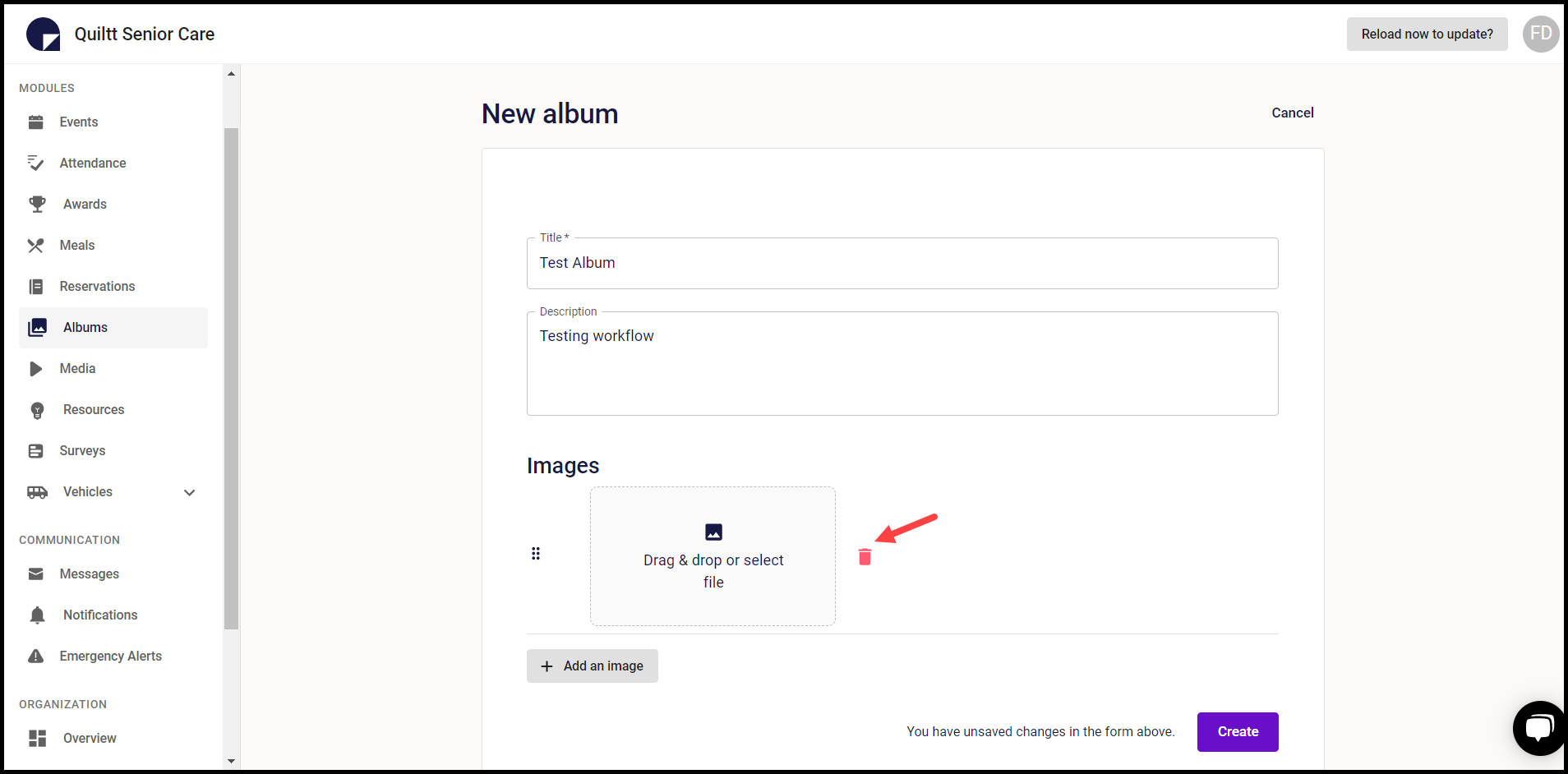
7. If you want to change the order of the images, use the selection icon to drag the image and place it on the desired spot.
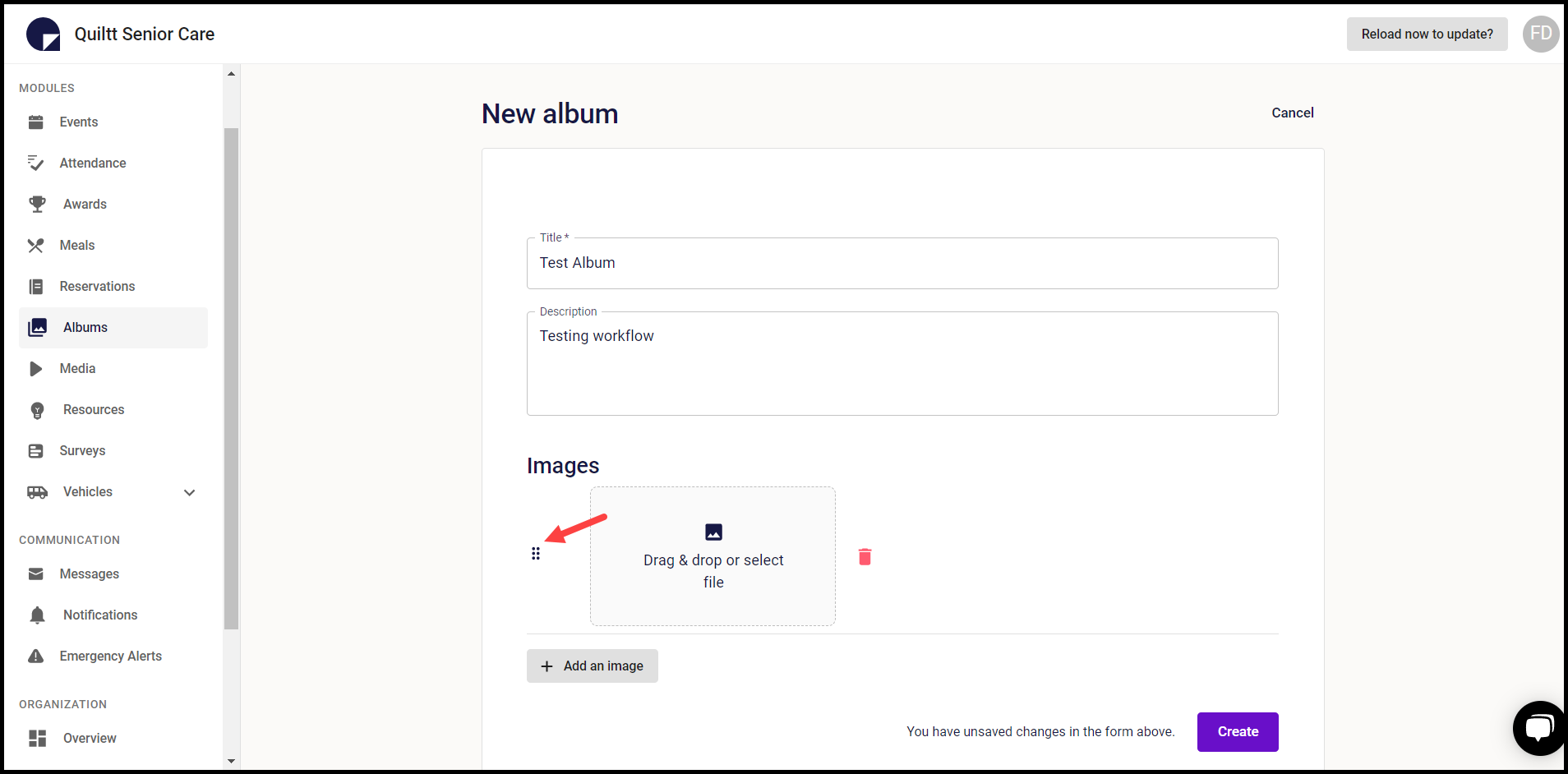
8. Once the required details are provided, click the Create button. This creates the album and it gets listed on the Albums screen.